Update Profile Page
Here is how to update your profile page on Hashnode:
Log in to your Hashnode account.
Click on your profile picture at the bottom-left corner of the page on desktop screen or top-right corner on mobile screen.
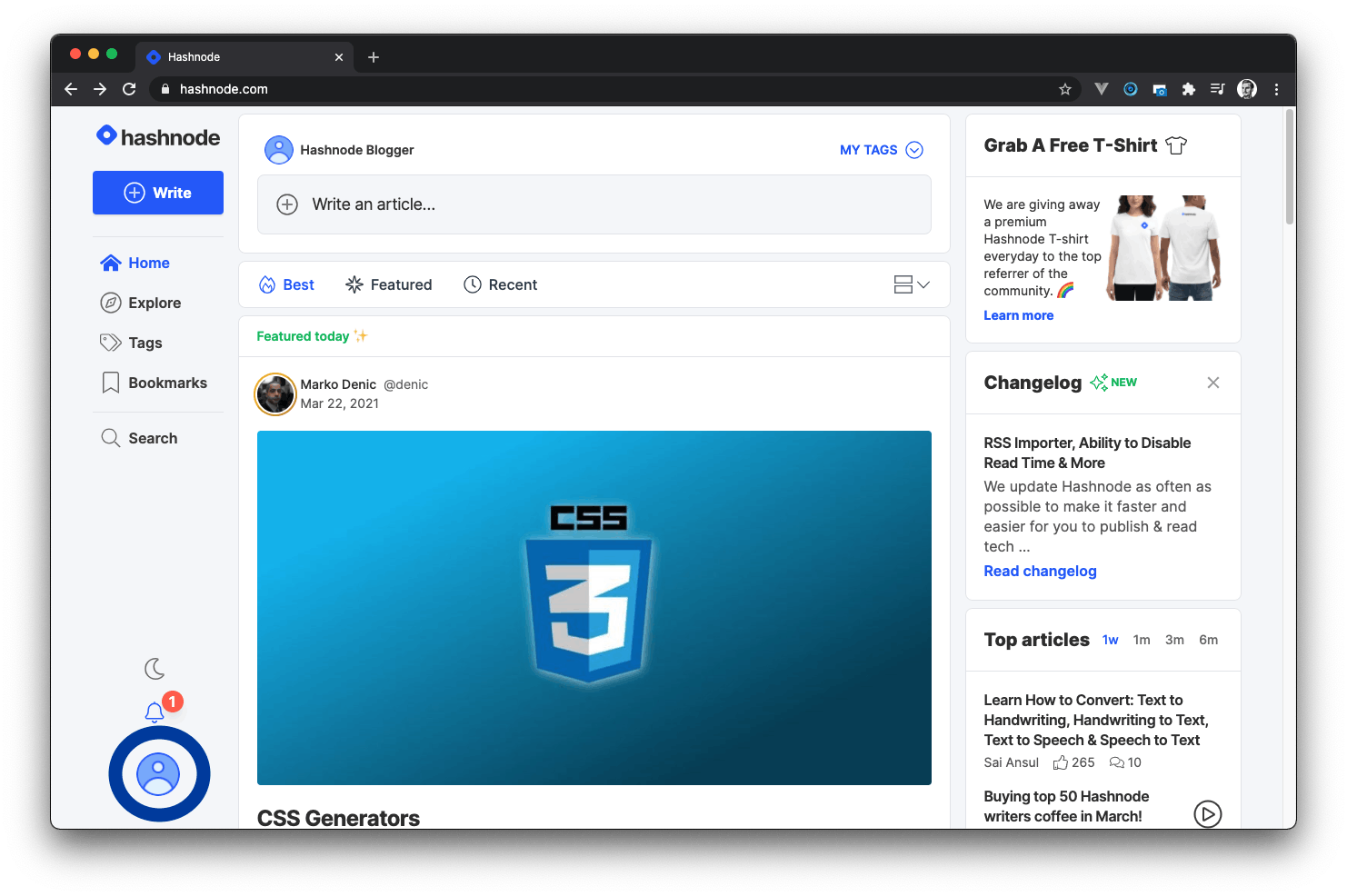
- Click on the Account Settings option from the popup modal to access the settings page.
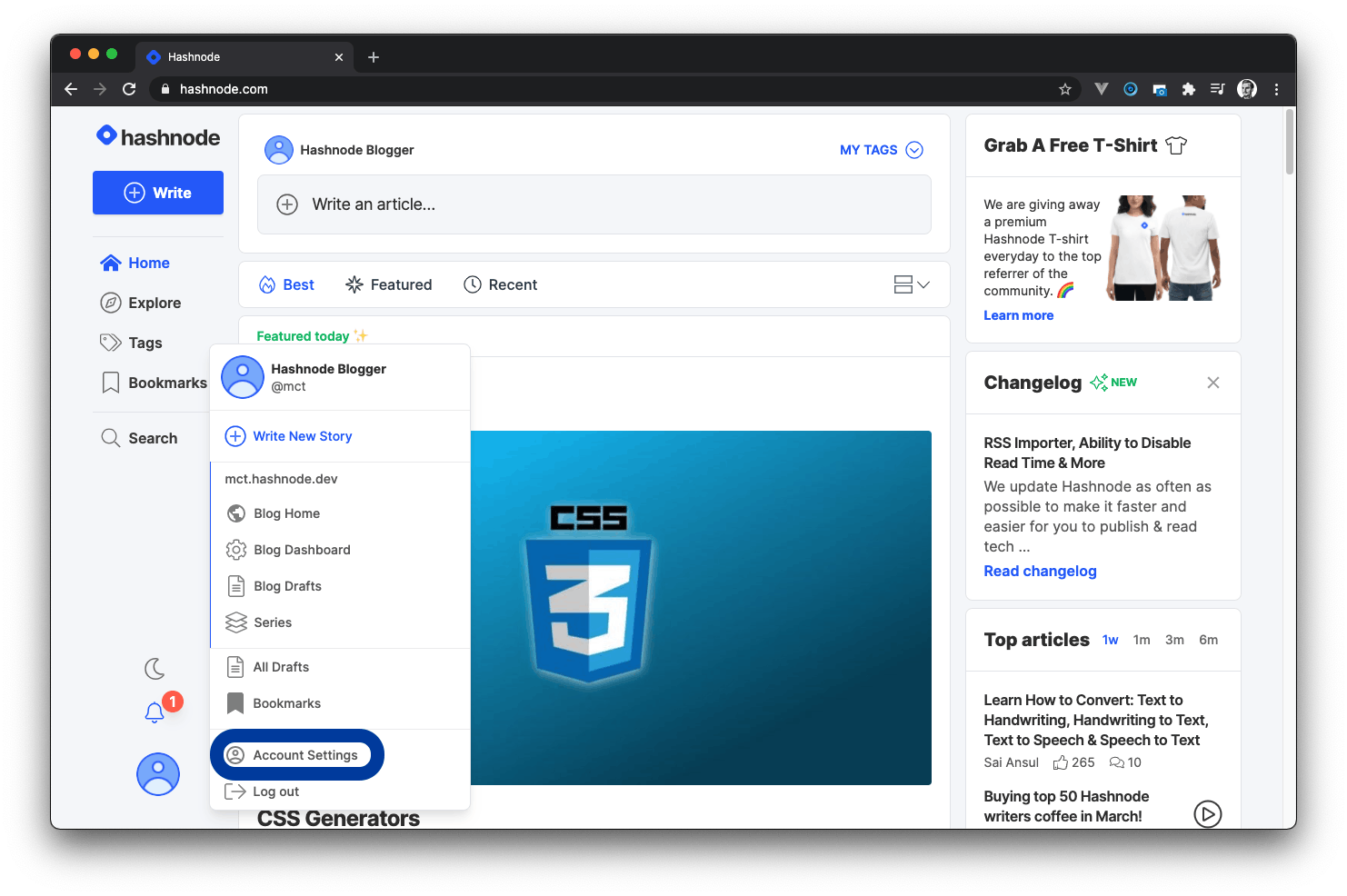
- On the PROFILE page, you can update your Basic Info, About You, Social, and Profile Identity.
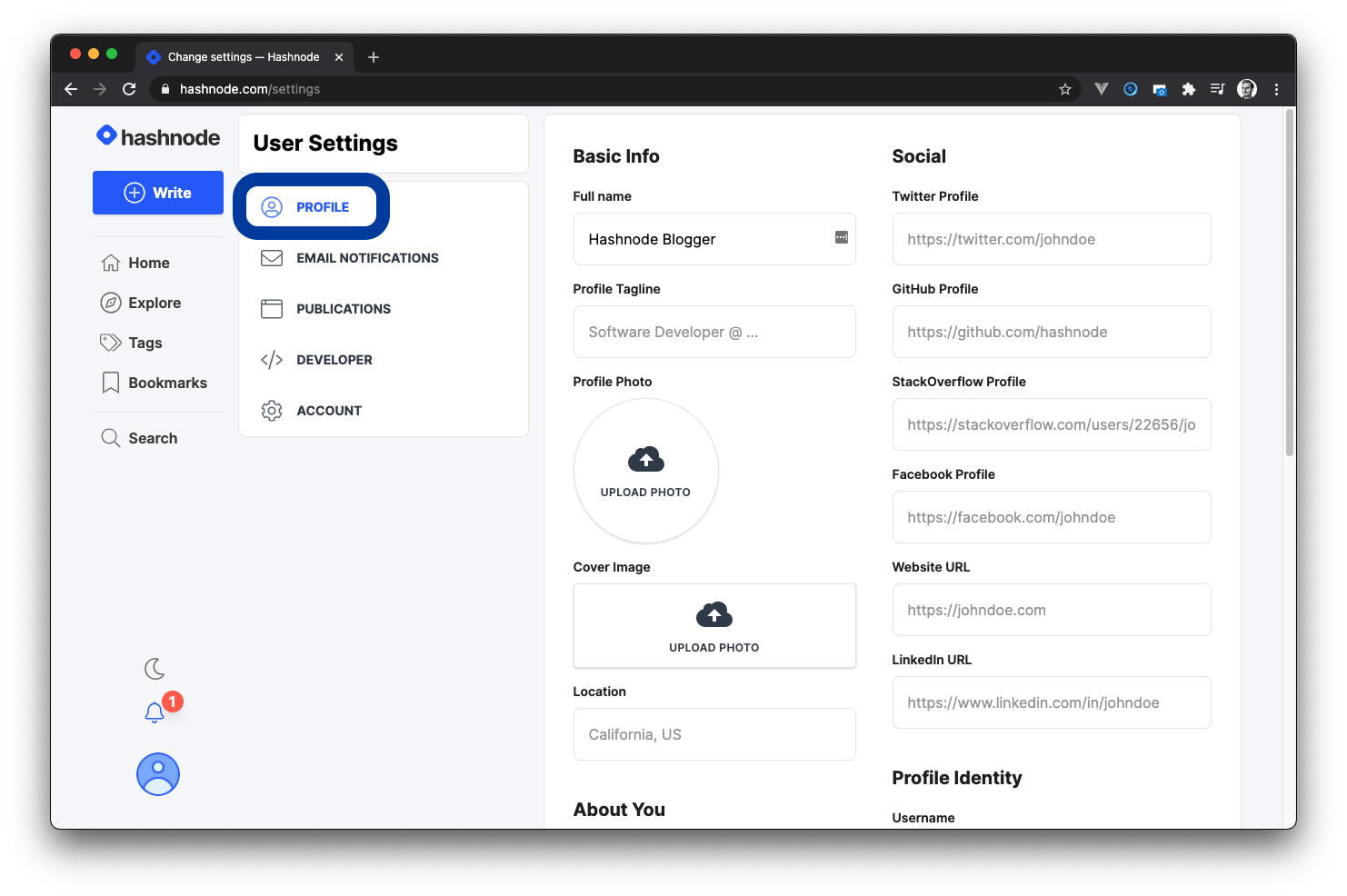
Basic Info#
You can change your Full name, Profile Tagline, Profile Photo, Cover Image, and Location in the Basic Info section.
About You#
In the About You section, you can update or add what you are available for, more information about you, and your skills.
Social#
You can add or update your Twitter, GitHub, StackOverflow, Facebook, and Website URL in the social section.
Profile Identity#
In the profile Identity section, you can update your Hashnode username, email address and display your email address on your Hashnode profile.
Change Username#
If you want to change your username, send an email to hello@hashnode.com with the same email address you used to create your Hashnode blog. We will send you an update via email after we've changed your username.
Modify Email Preferences#
Here is how to modify your email preference:
Log in to your Hashnode account.
Click on your profile picture at the bottom-left corner of the page on desktop screen or top-right corner on mobile screen.
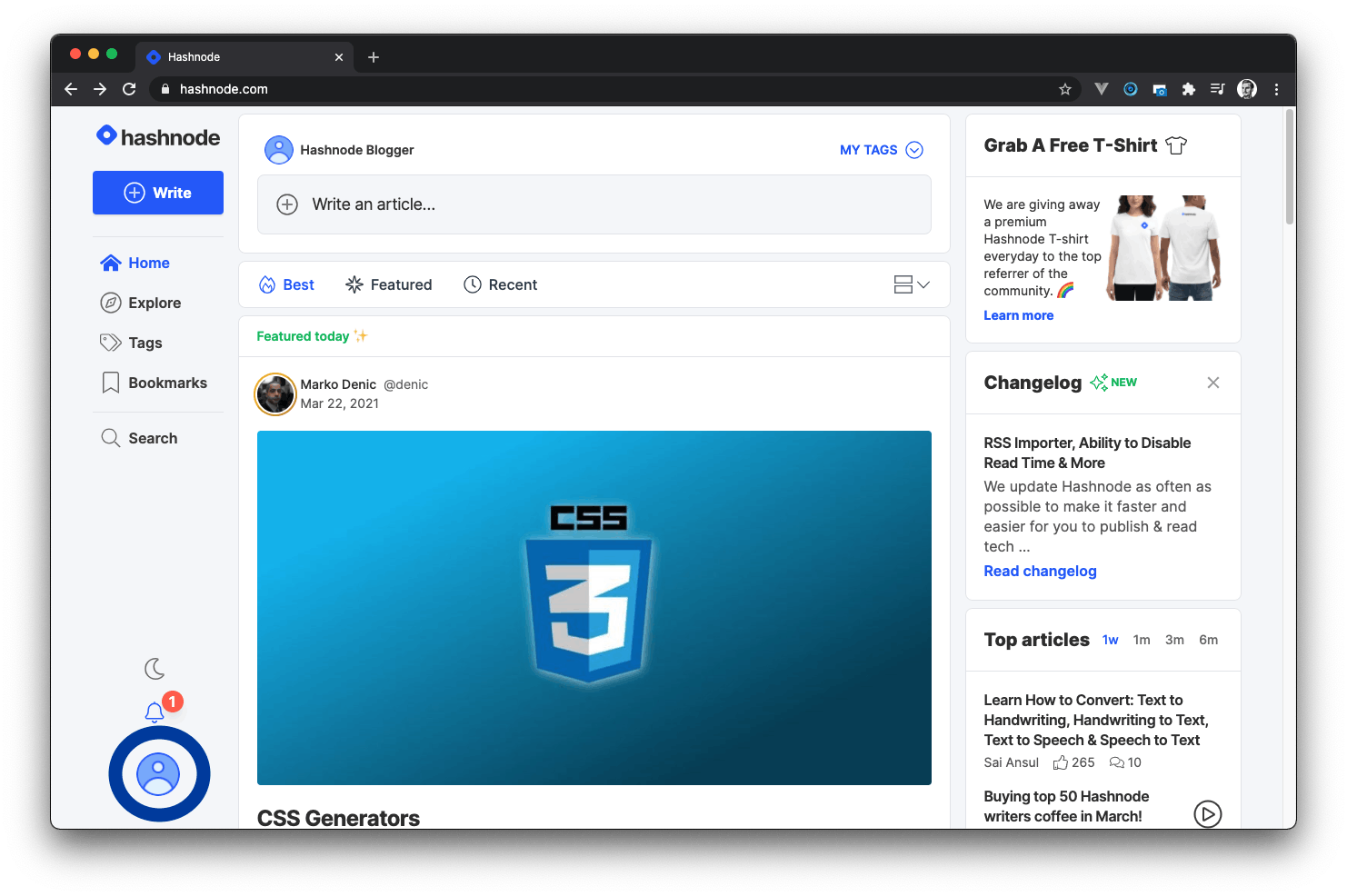
- Click on the Account Settings option from the popup modal to access the settings page.
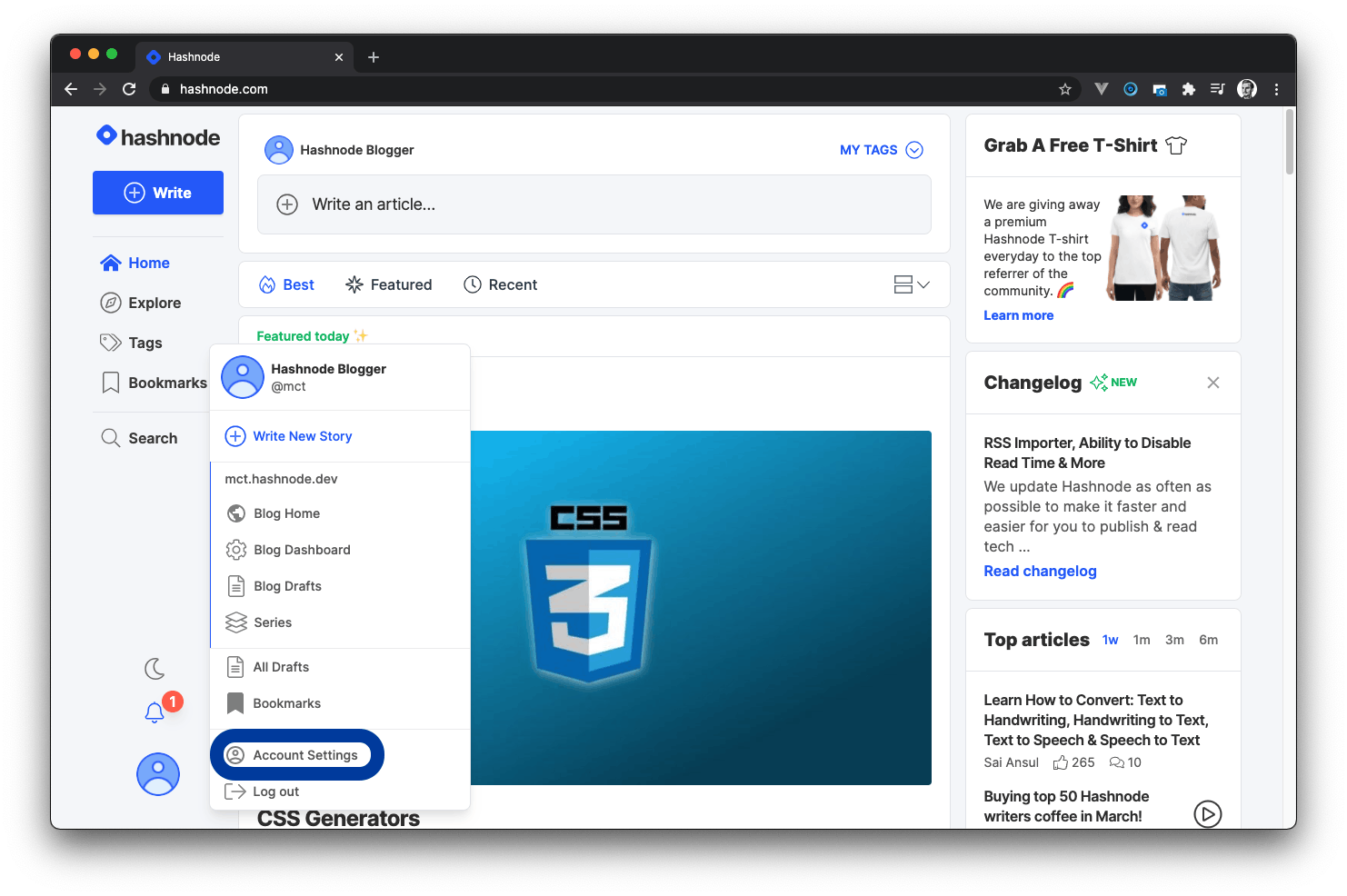
- Click on the EMAIL NOTIFICATIONS tab.

- You will now see all the preference options:
- Hashnode Weekly Digest
- Activities related to you and your content
- Hashnode Network Updates
- General Announcements
- AMA Updates
- Direct Question Notifications
- Bookmarks Reminder Emails
- Monthly blog posts stats newsletter
- Check any option you want and click the Update button to update your email preference.
Developer Access Token#
Personal Access Token is like a private key to your Hashnode account, which should not be disclosed. You can use this personal access token to interact with your Hashnode account using our APIs.
Here is how to generate your Hashnode Developer Access Token:
Log in to your Hashnode account.
Click on your profile picture at the bottom-left corner of the page on desktop screen or top-right corner on mobile screen.
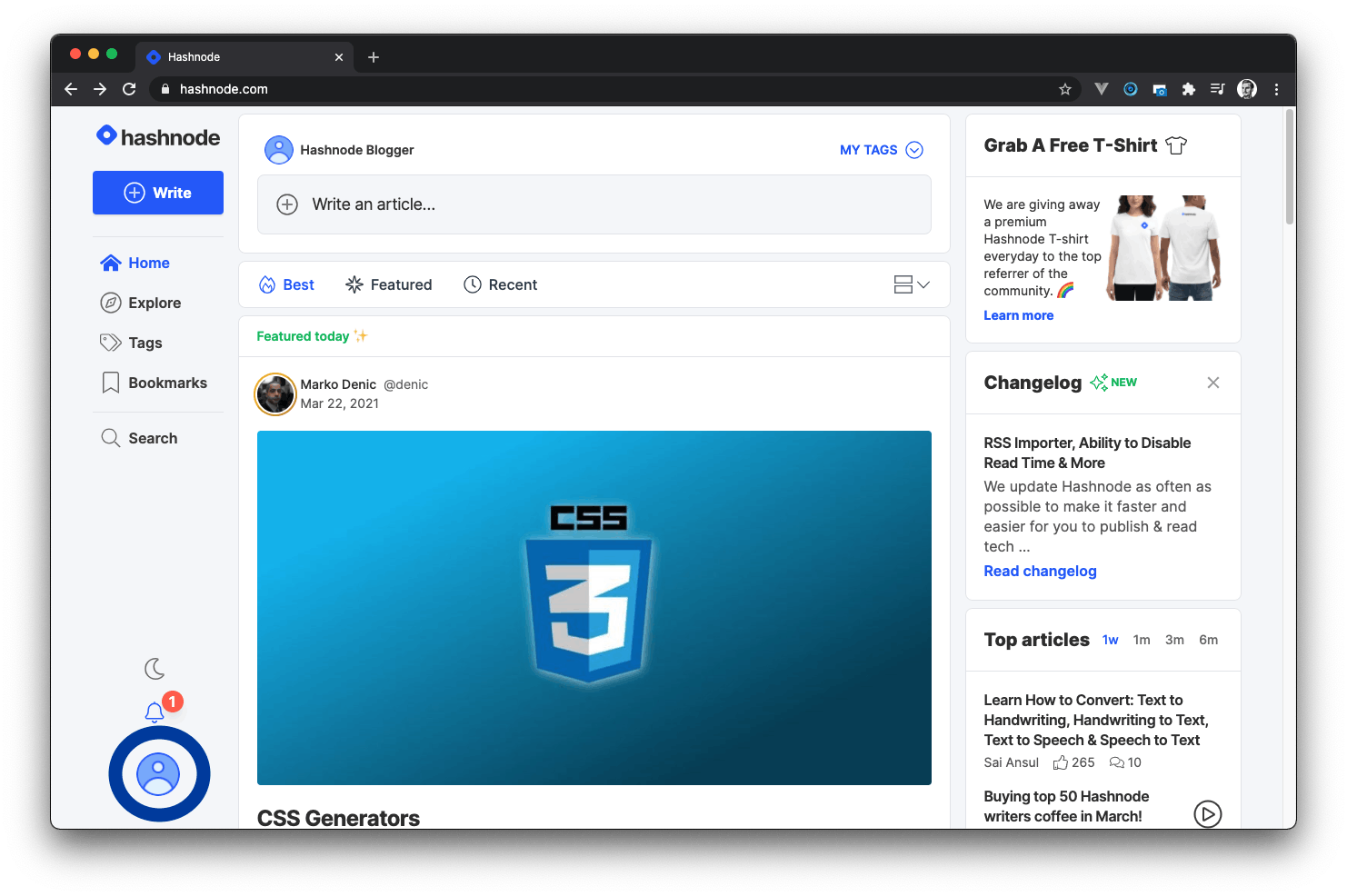
- Click on the Account Settings option from the popup modal to access the settings page.
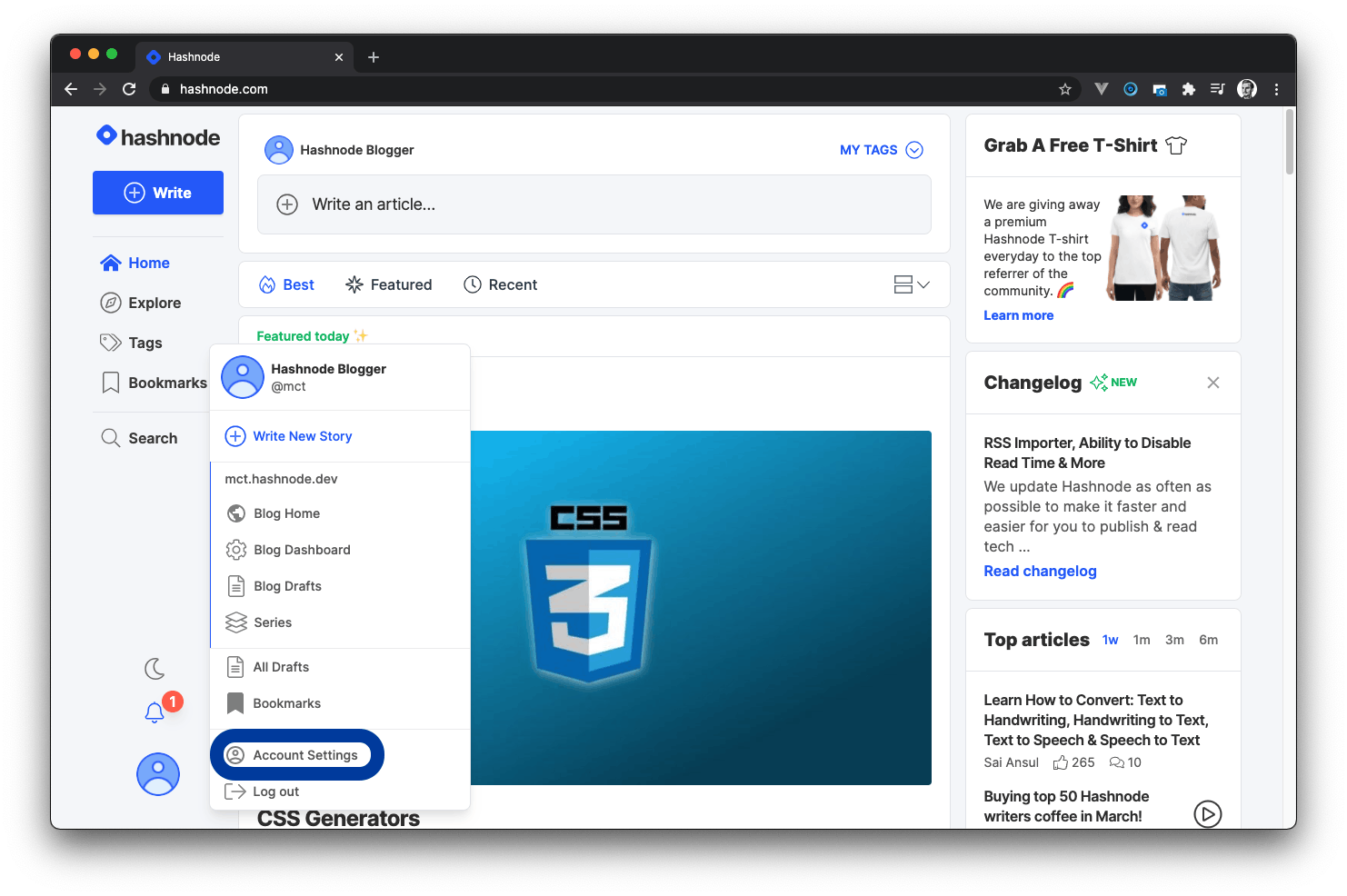
- Click on the DEVELOPER tab.
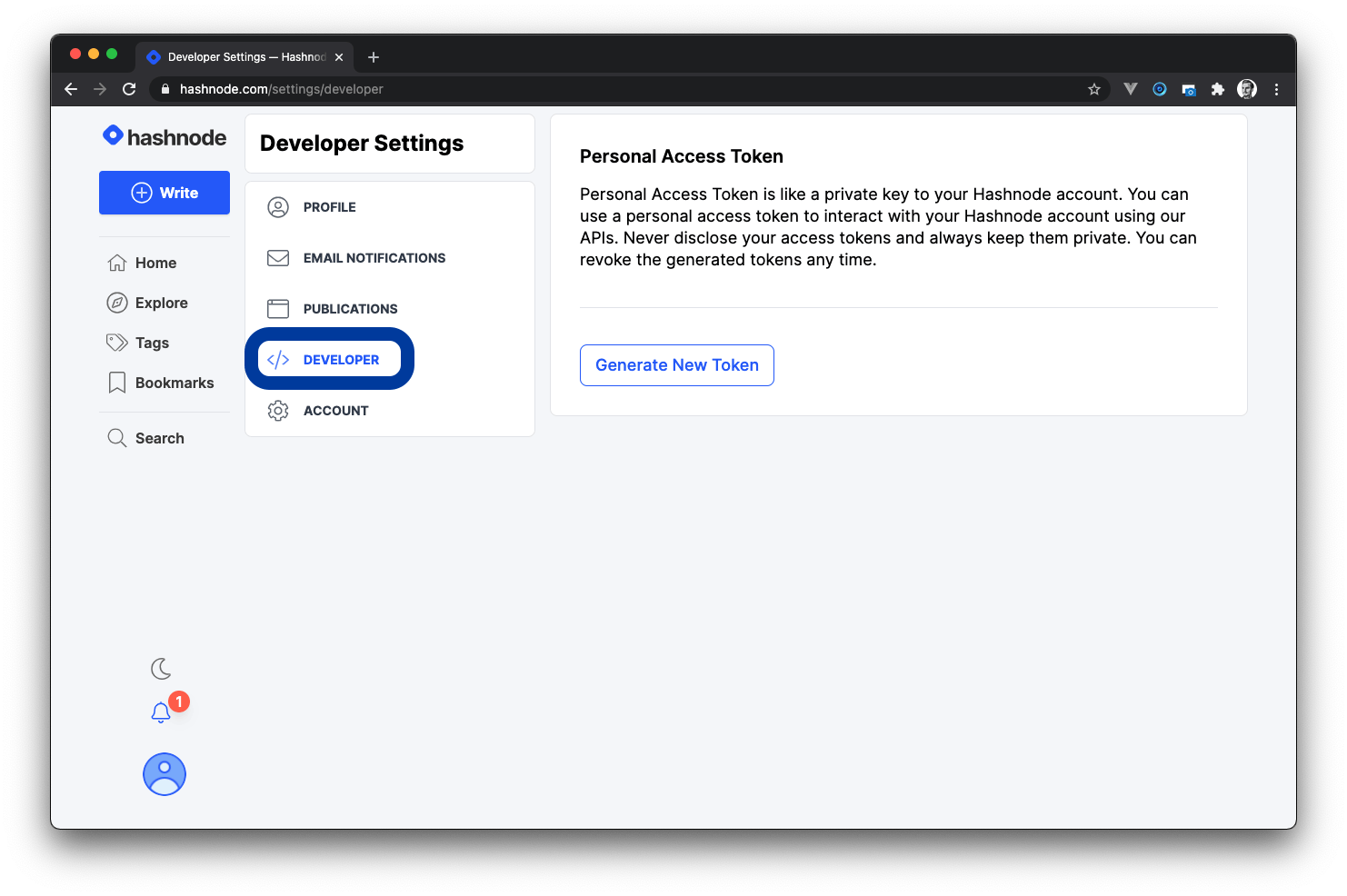
- Click the Generate New Token button to generate a new token for your account.
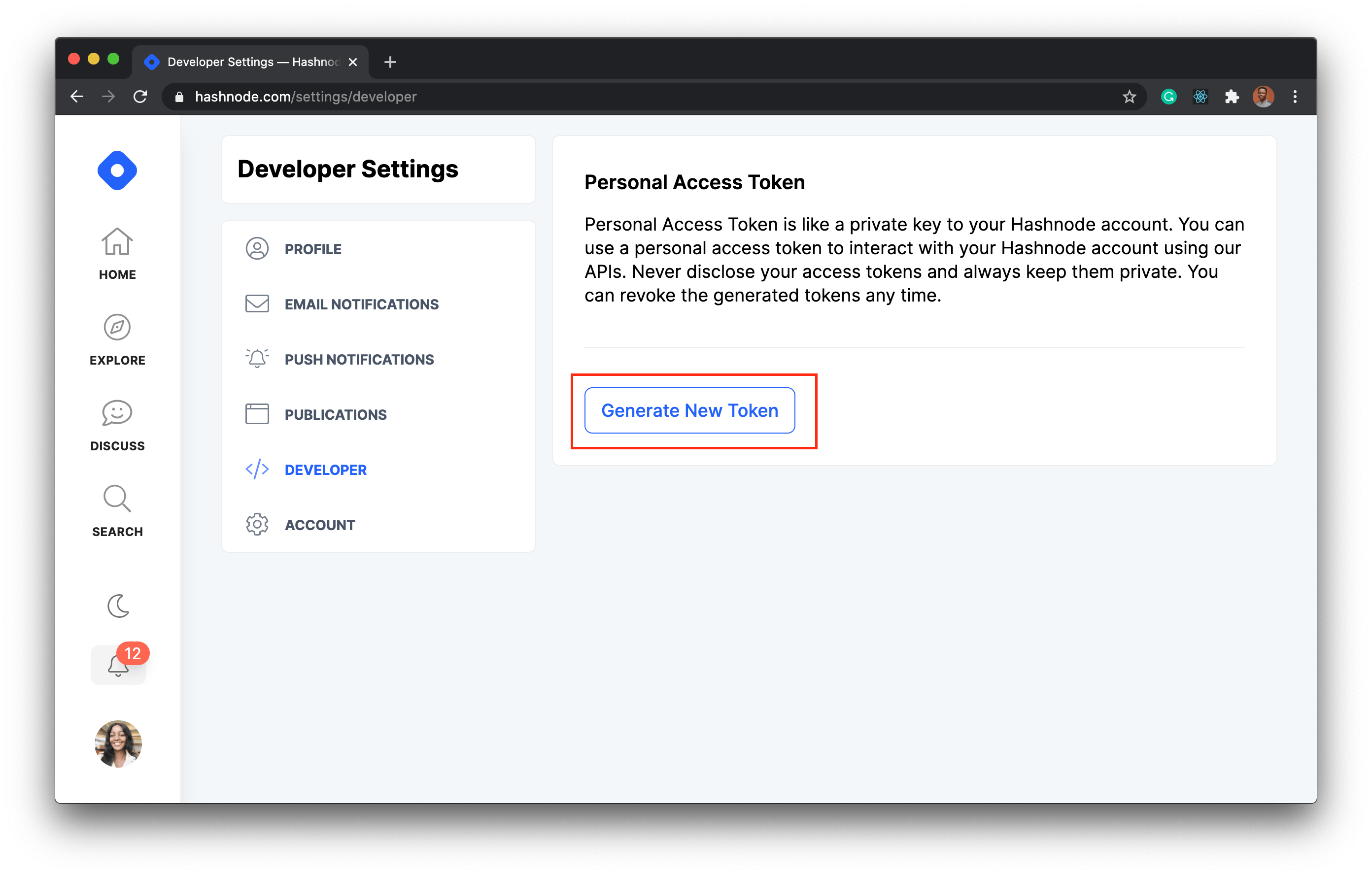
- You will now see an auto-generated token in the Your Tokens section.
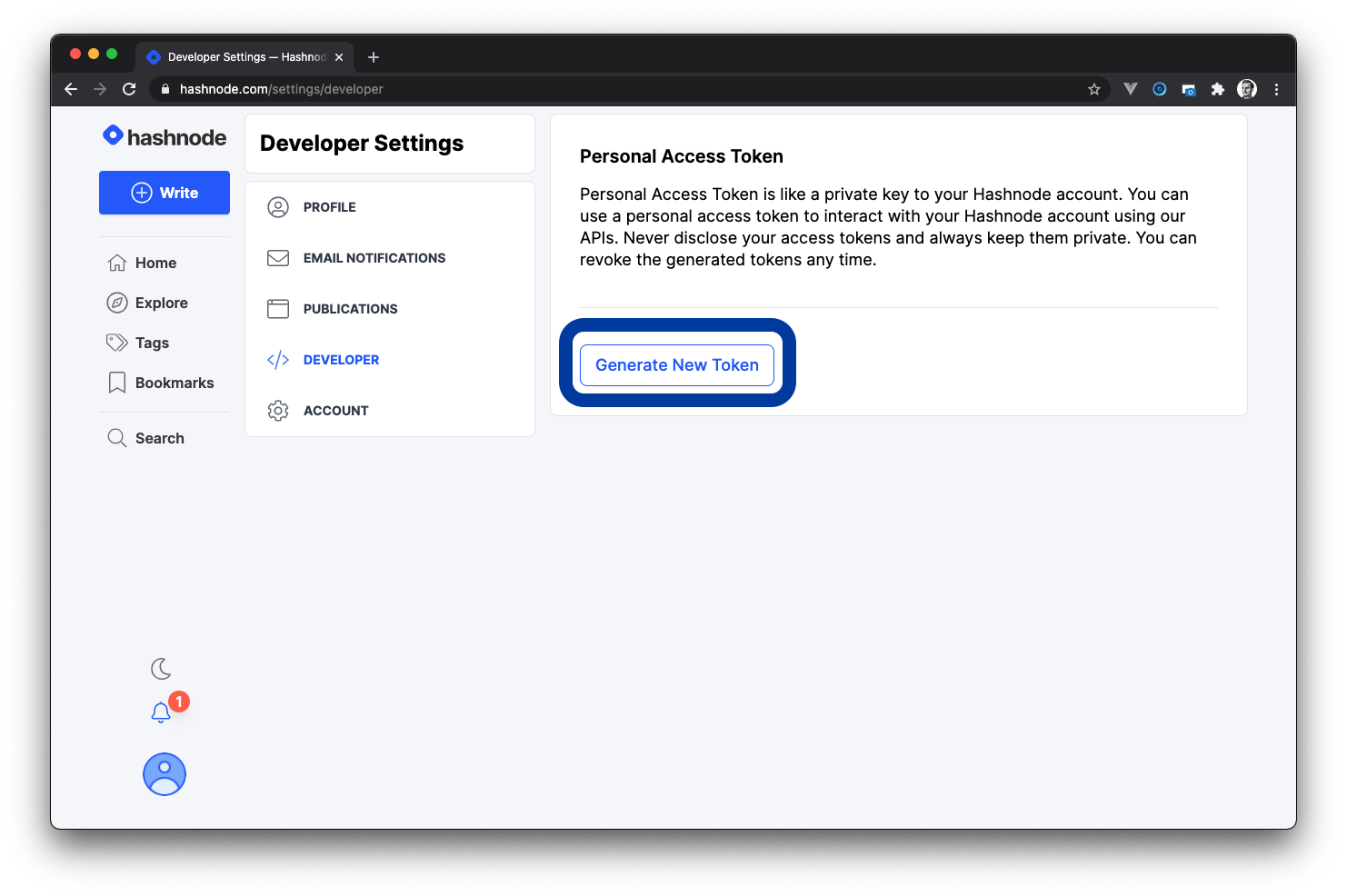
- Click on the Revoke text beneath the token to revoke access to the generated token.
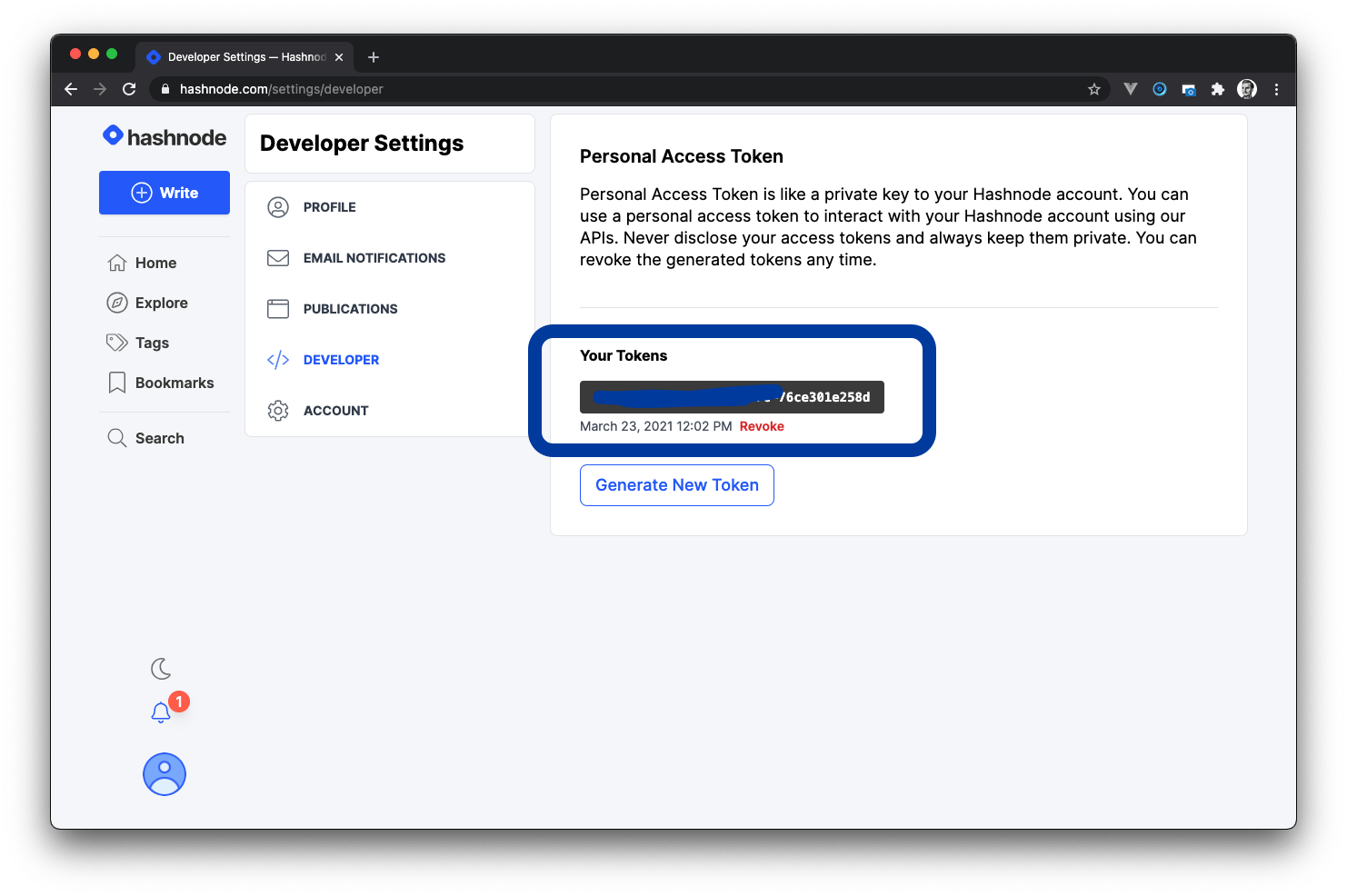
Delete Account#
⚠️ Before deleting your account, please note that:
- Upon successful deletion, your data (profile information and published articles) will be deleted permanently.
- Your posts, comments, and replies published on Hashnode (not Personal blog) will not be deleted (you can delete these manually).
- Deleting your account deletes both your Hashnode account and all Personal Blogs and Team Blogs associated with your account.
- This action is irreversible.
If you need help with your account and do not want to delete it, kindly Contact us.
Here is how to delete your Hashnode account:
Log in to your Hashnode account.
Click on your profile picture at the bottom-left corner of the page on desktop screen or top-right corner on mobile screen.
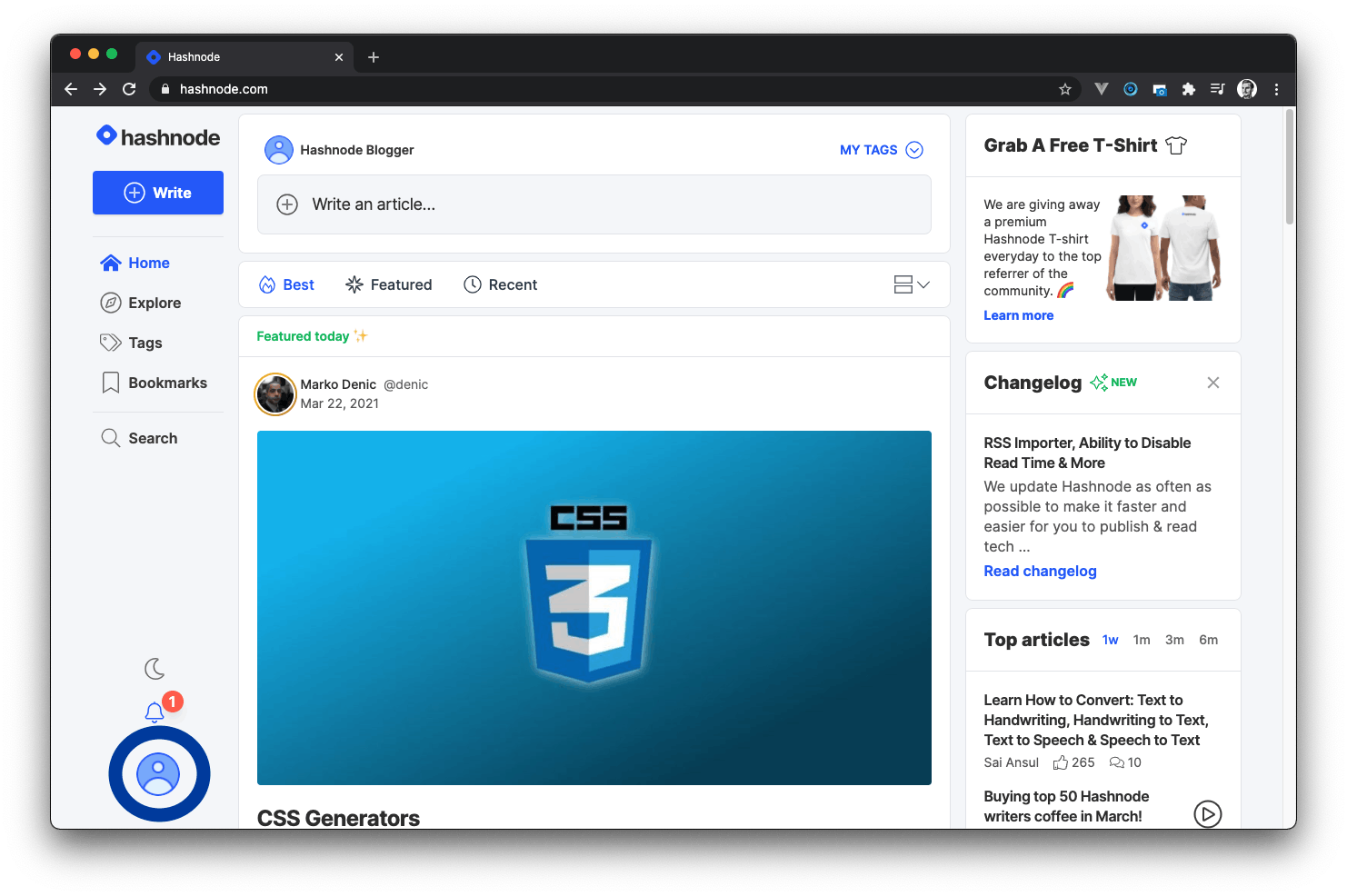
- Click on the Account Settings option from the popup modal to access the settings page.
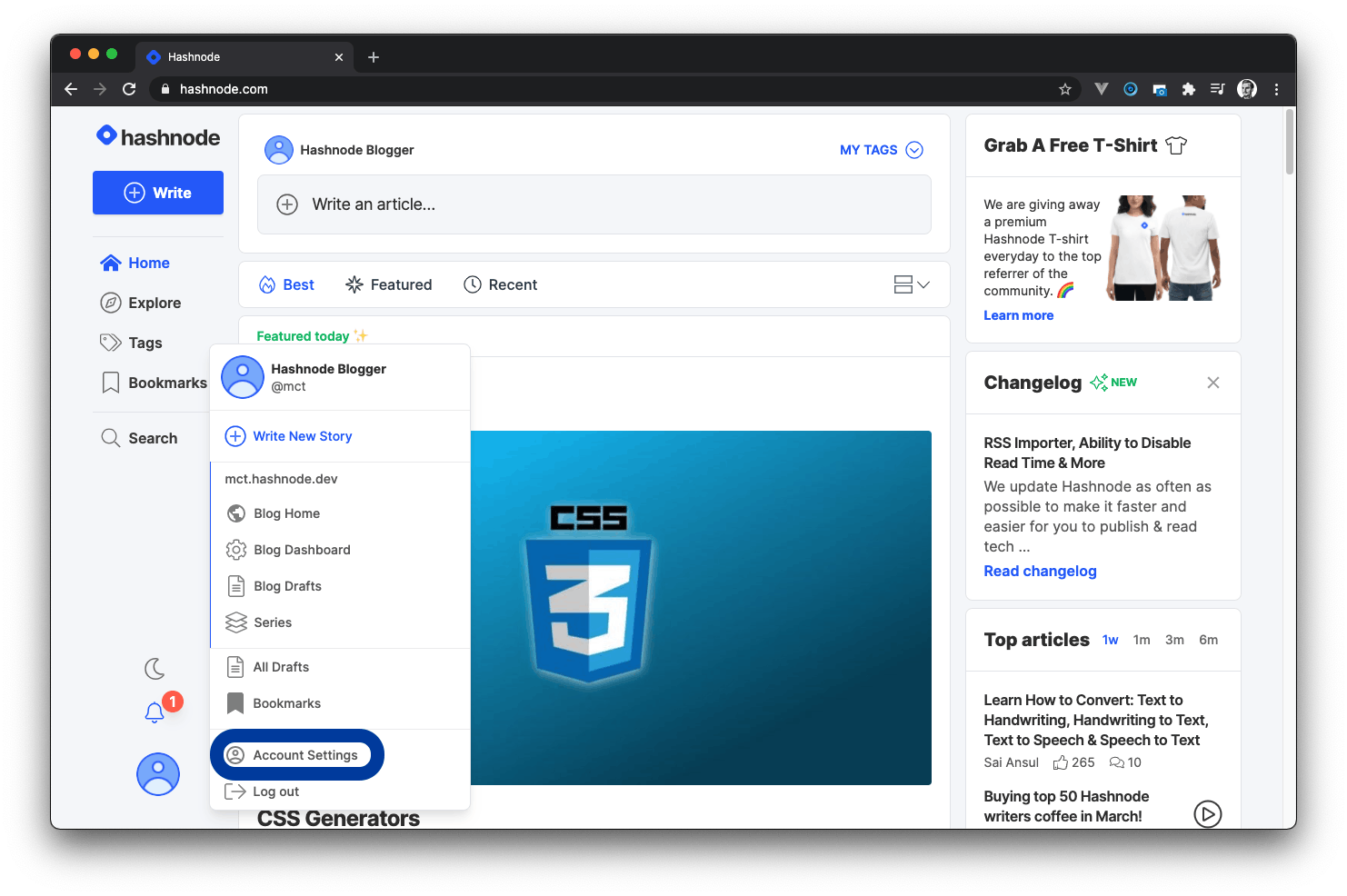
- Click on the ACCOUNT tab.
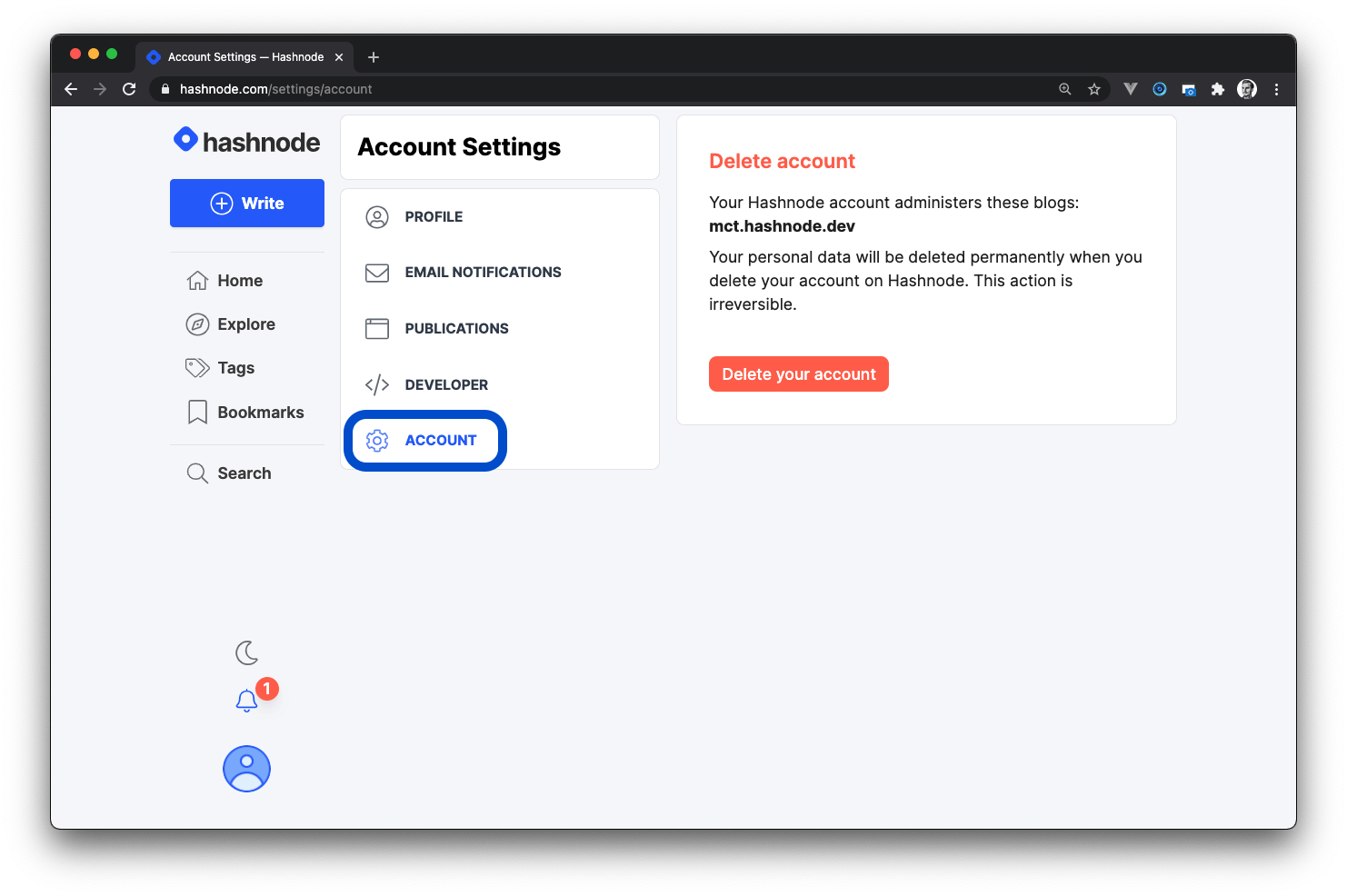
- You will now see a warning in the Delete account section displaying all Personal and Team blogs associated with your account.
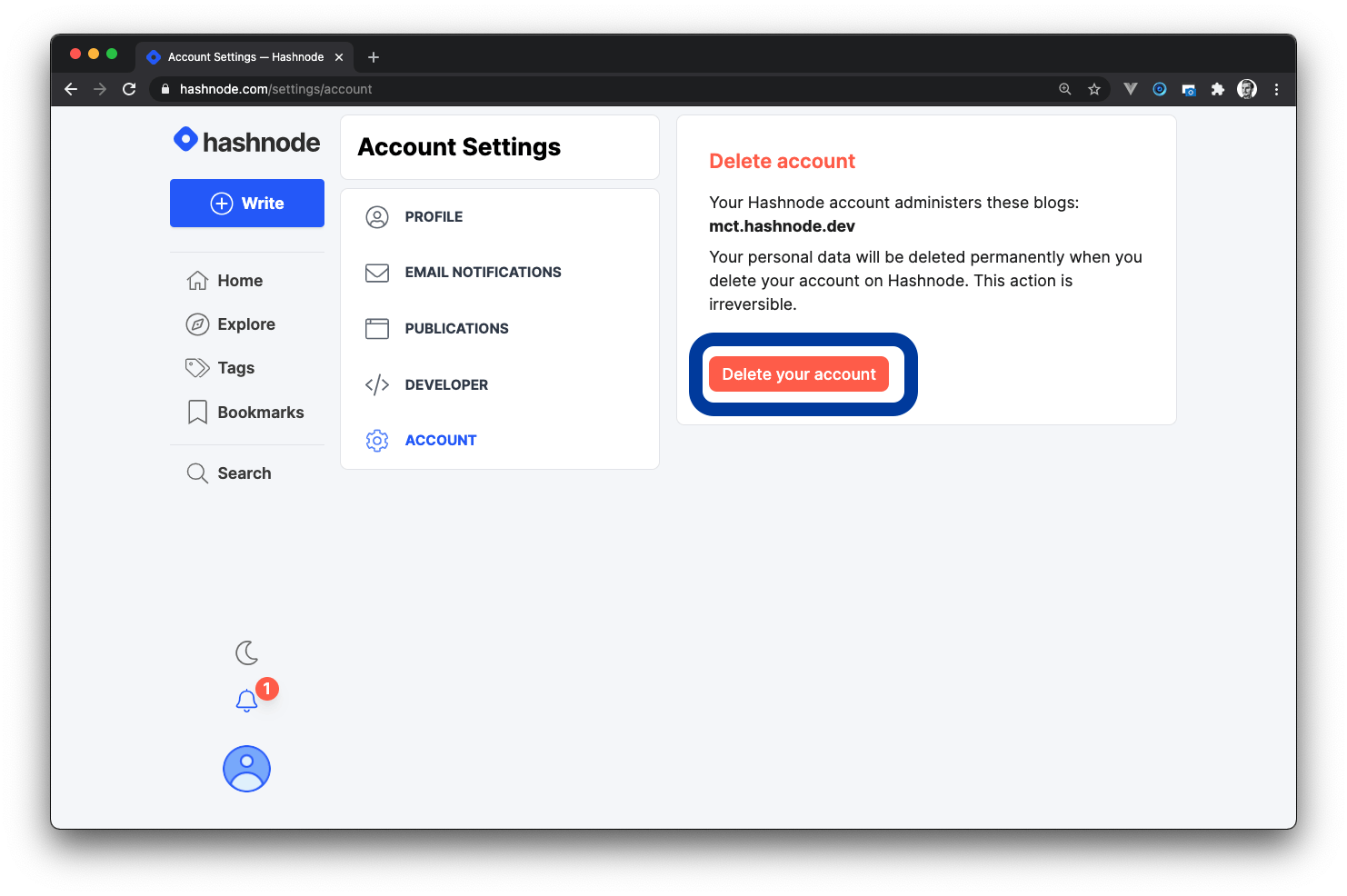
- Click on the Delete your account button.
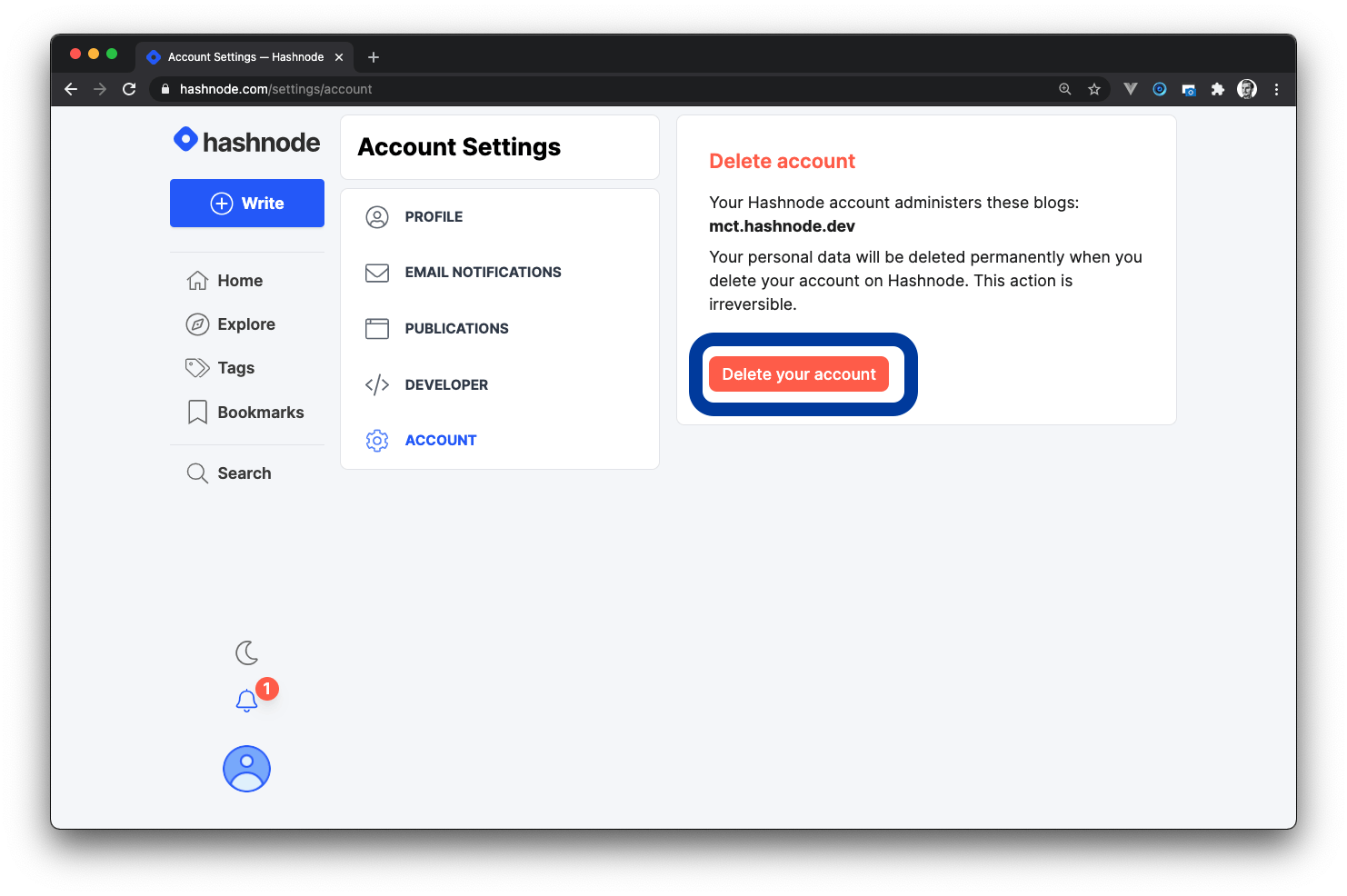
- A pop will appear now with another warning message and a confirmation form. Please read the warning carefully.
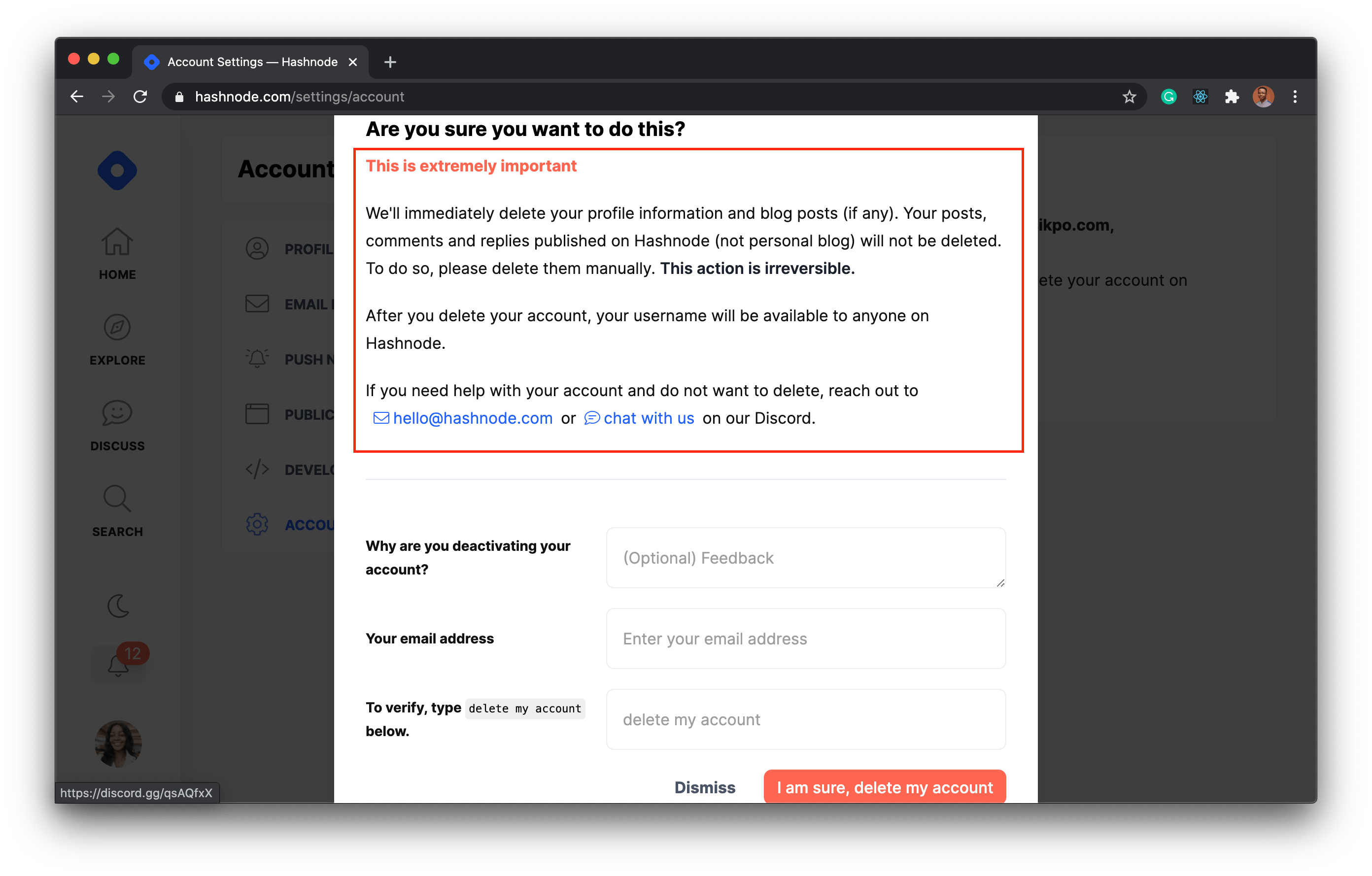
Enter the optional feedback (why you are deactivating your account), your email address, and type delete my account in the form to verify this action.
Click on I am sure, delete my account to authorize this action.
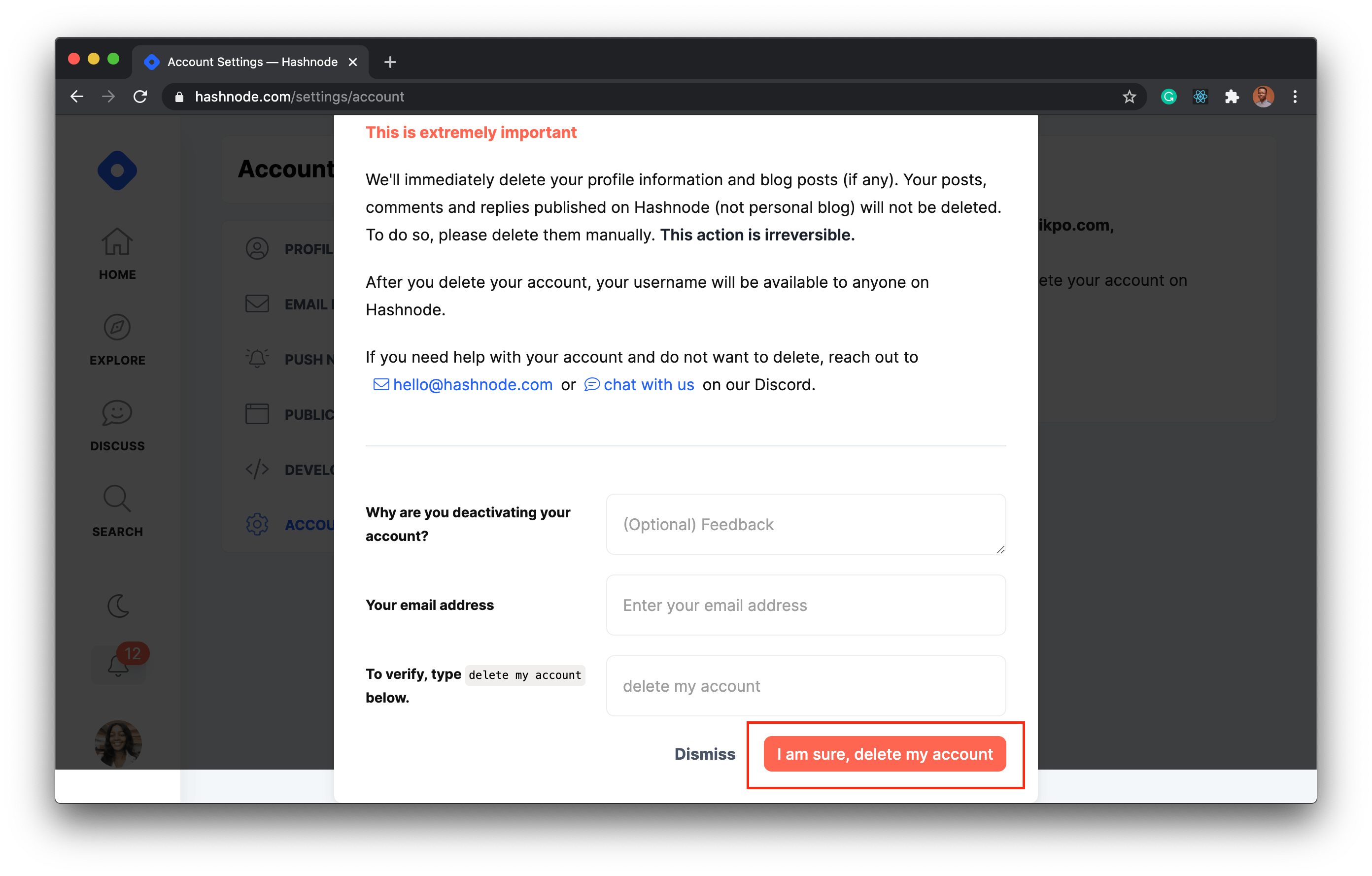
- If the form's content is verified, your account will be deleted successfully. Else you will be prompted to validate your input.