Import Articles
You can import single or bulk articles from your Medium or DEV account into your Hashnode blog.
Medium Importer#
Here is how to import your stories from Medium:
Learn how to download your Medium stories as HTML files in a .zip archive here.
Log in to your Hashnode account.
Click on your profile picture at the bottom-left corner of the page on desktop screen or top-right corner on mobile screen.
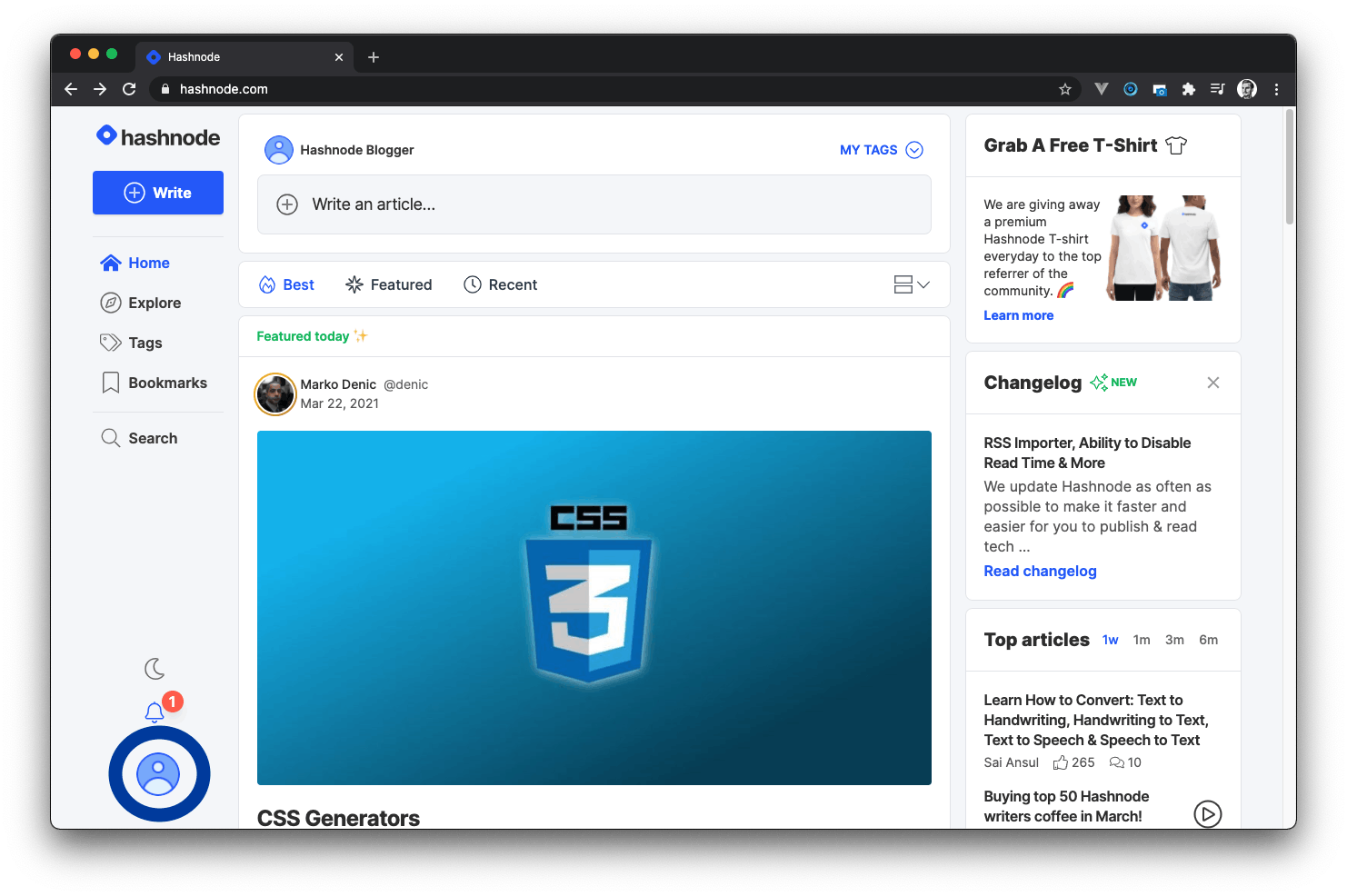
- Click on the Blog Dashboard option from the popup modal to access your blog's dashboard.
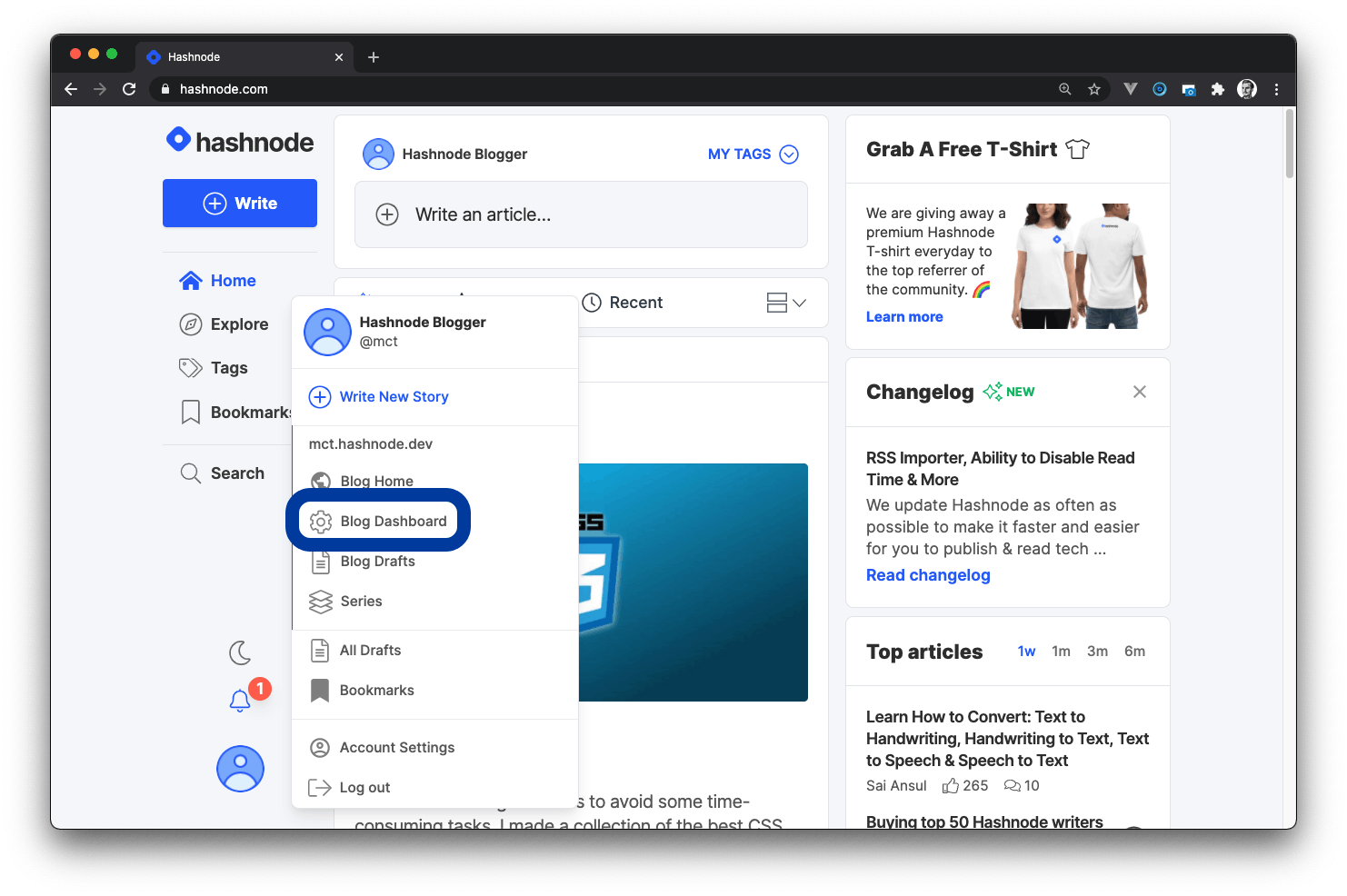
- Navigate to IMPORT, and click on Medium Importer to access the section for importing Medium articles.
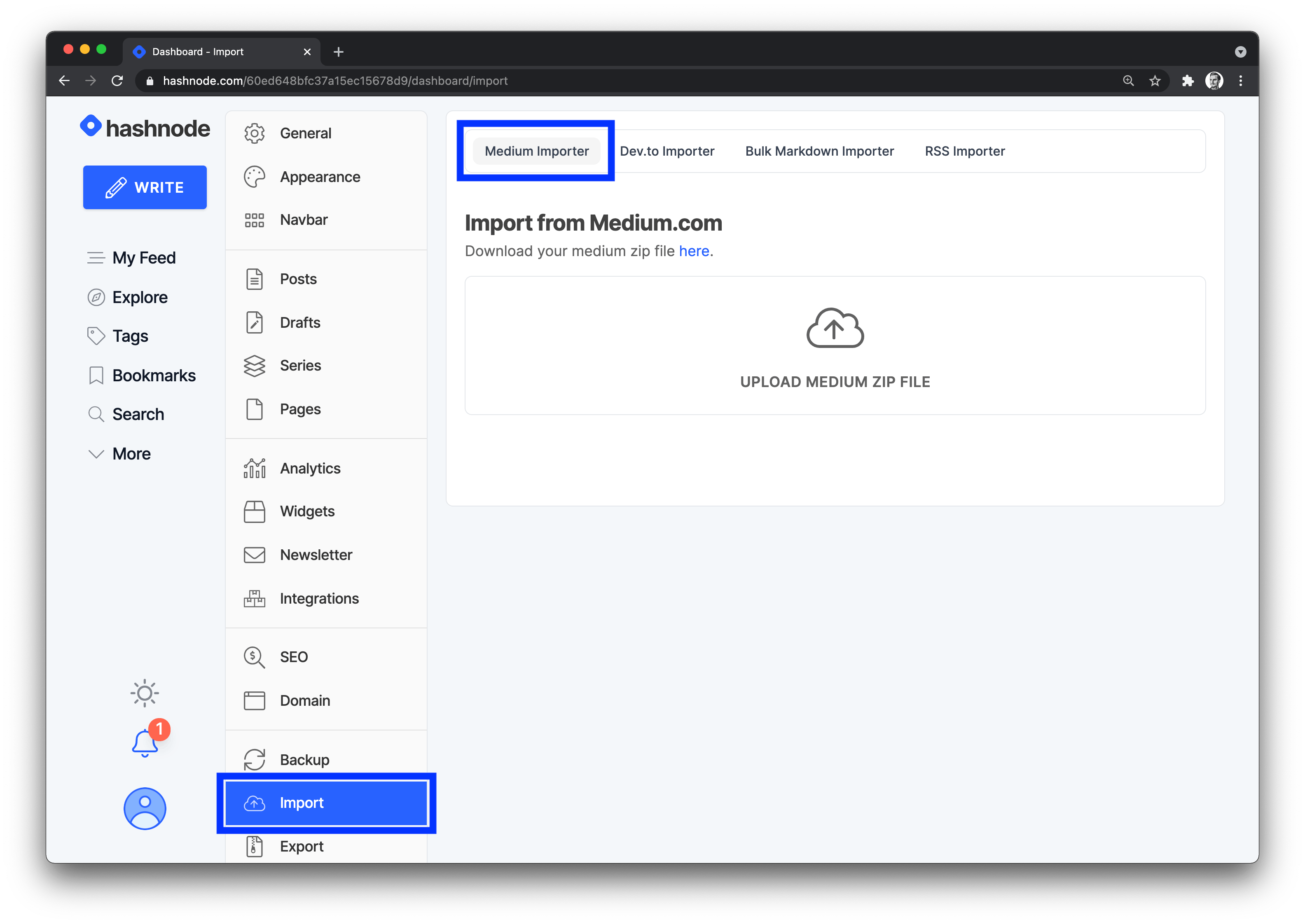
- Click on the UPLOAD MEDIUM ZIP FILE button to upload your medium stories export. You can download your Medium stories as .zip using these instructions.
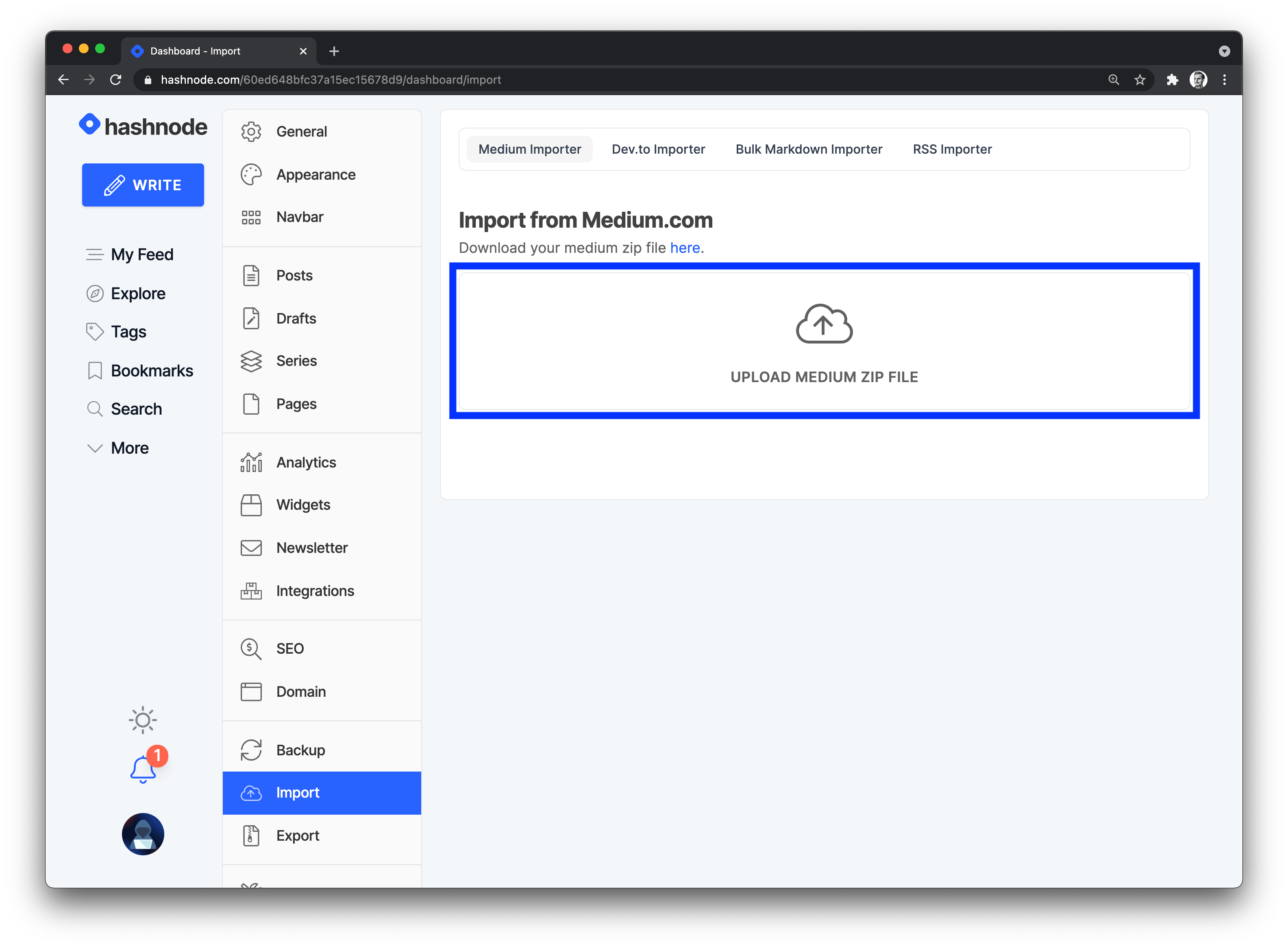
- The zip file will be uploaded and processed (this may take a few minutes). As it says in the image, do not reload the page while the files are uploading!
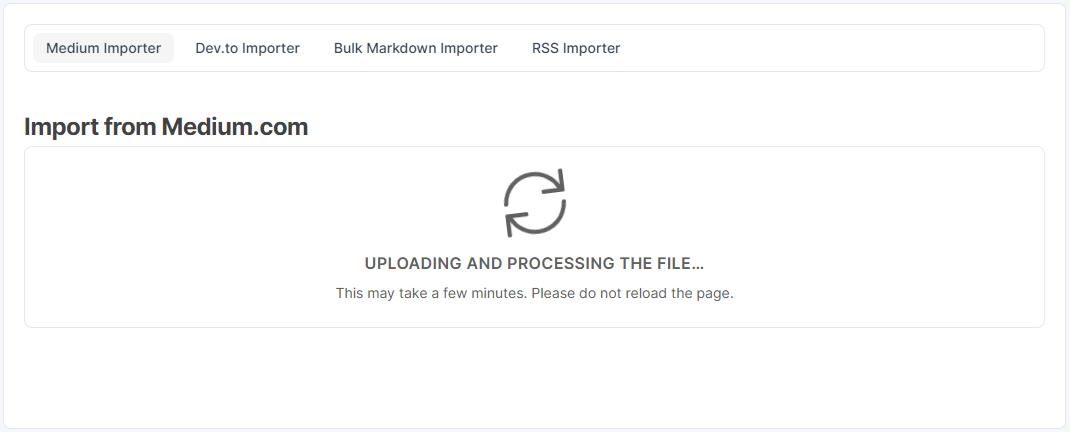
- Once the articles are imported, you will get a list with all of them. You can select/unselect all of them or you can select/unselect specific articles.
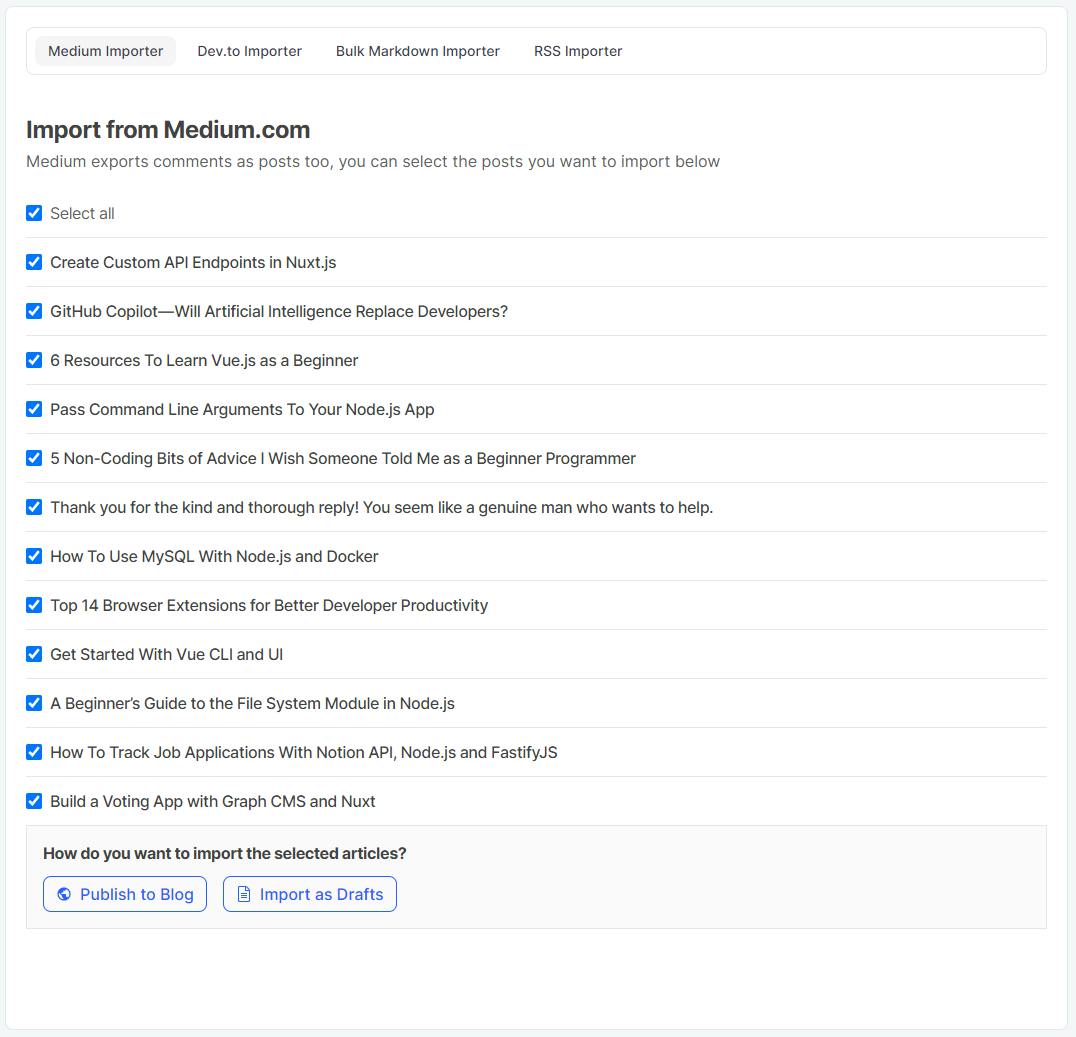
- Once the articles are imported, you can either save them as drafts or publish them directly. The image below shows an example of importing an article as a draft.
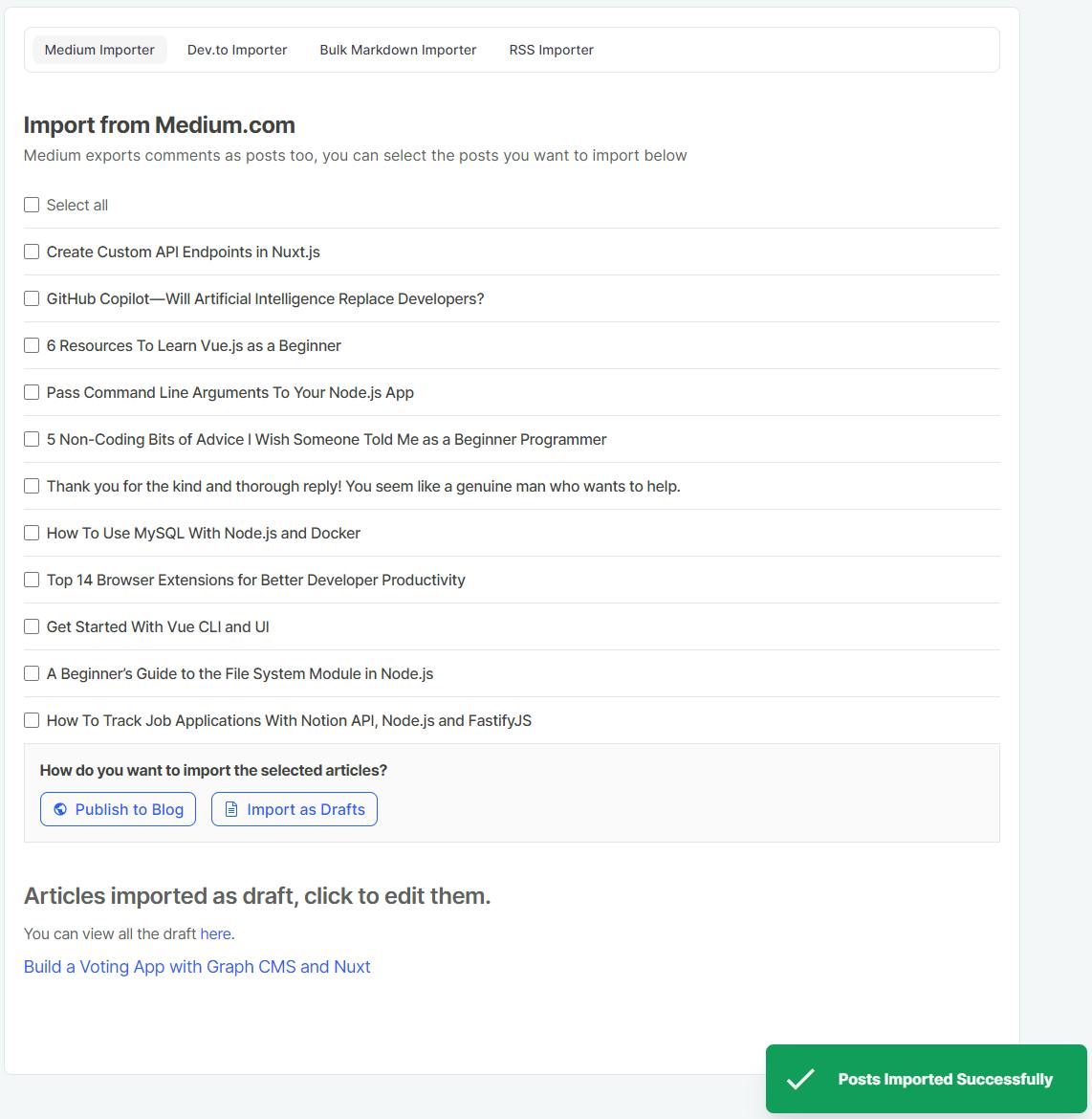
If you import the articles as drafts, you can find them in your draft list. You can access your draft articles here.
If you publish the articles directly, you can see them on your blog.
DEV Importer#
⚠️ The content you import is reviewed manually. Please import only the content you own. Importing posts you have not written yourself is a violation of our T&C and may result in a ban.
Here is how to import your articles from DEV:
Log in to your Hashnode account.
Click on your profile picture at the bottom-left corner of the page on desktop screen or top-right corner on mobile screen.
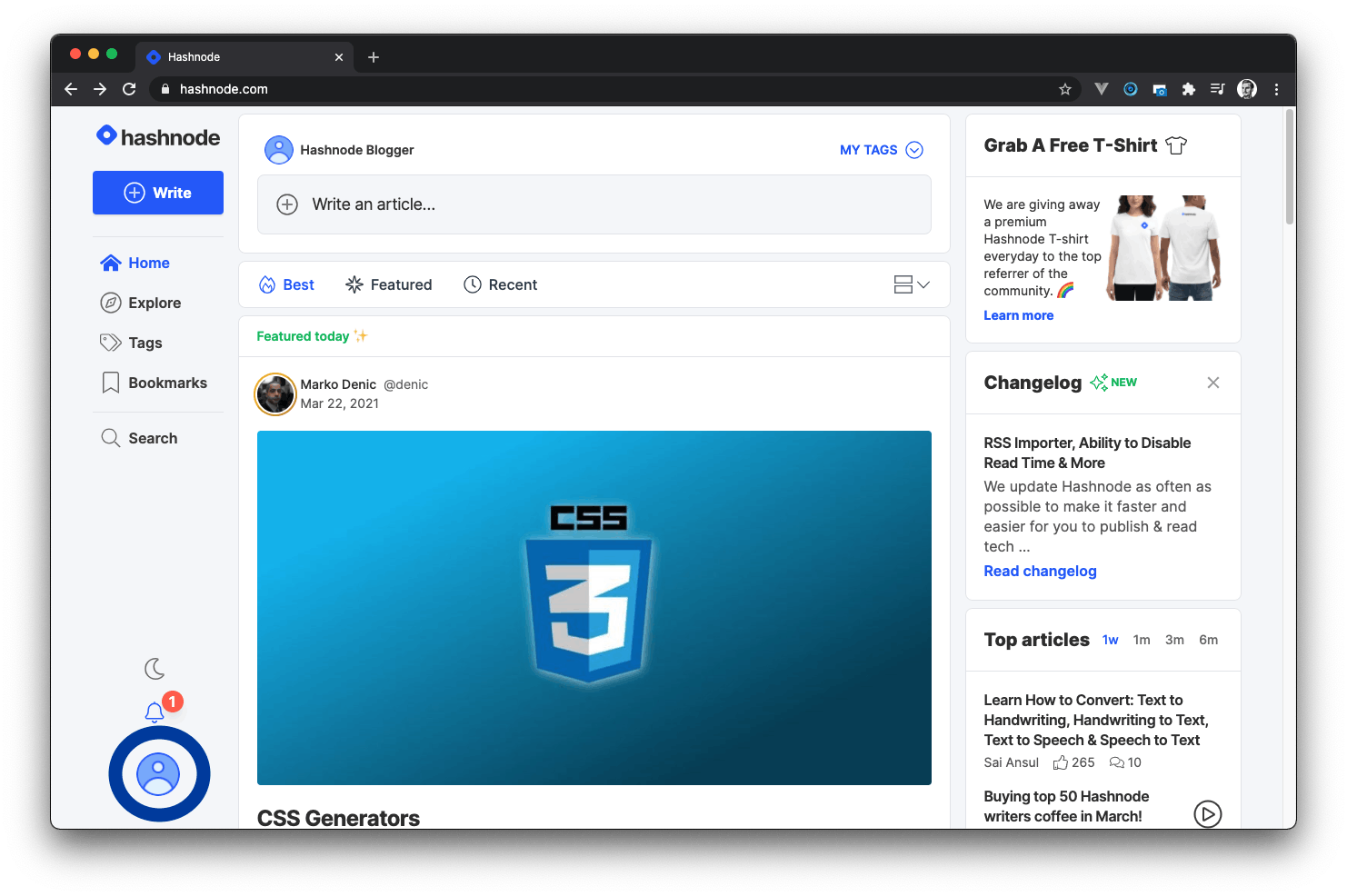
- Click on the Blog Dashboard option from the popup modal to access your blog's dashboard.
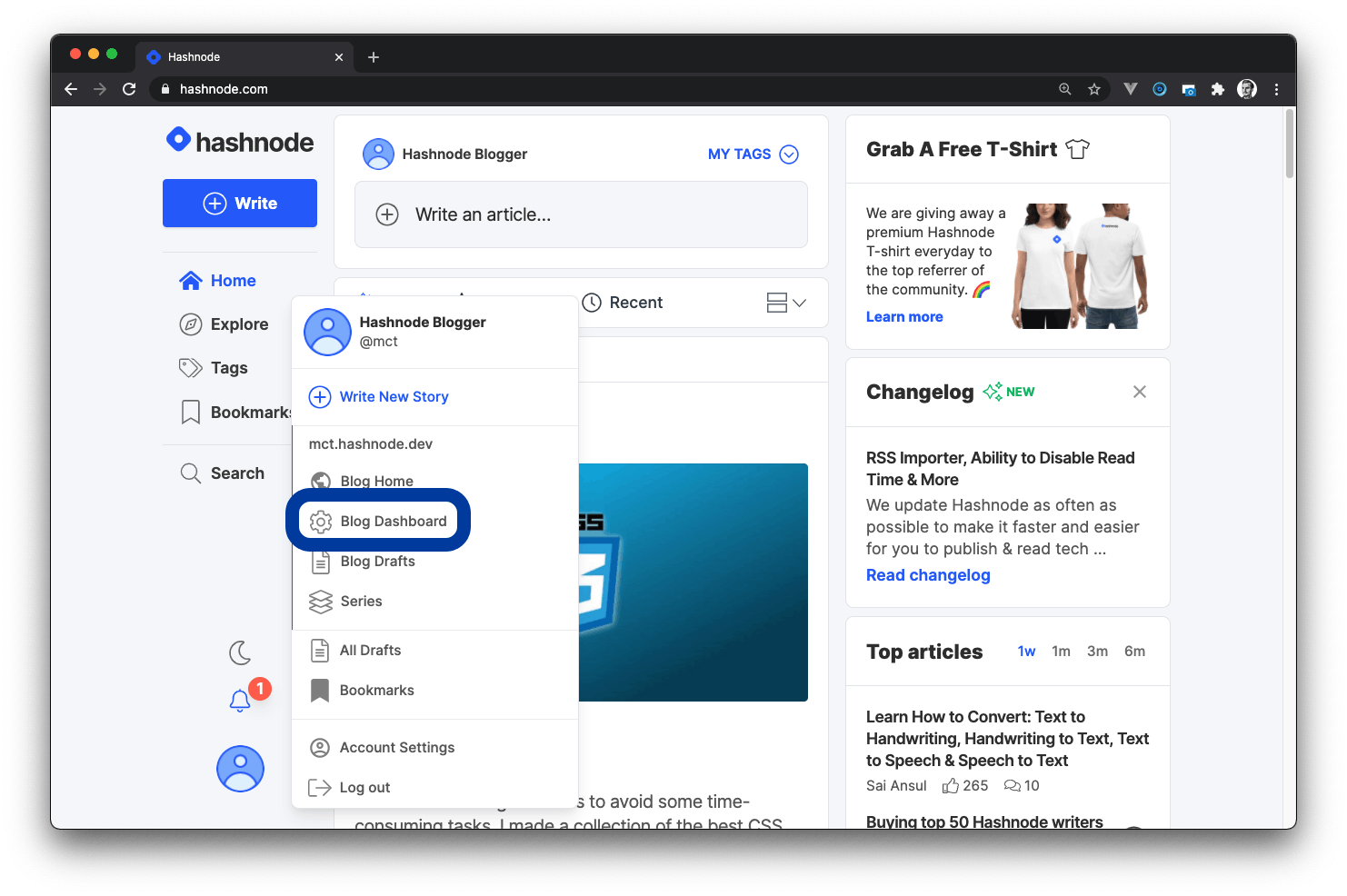
Navigate to IMPORT, and click on DEV Importer to access the section for importing DEV article(s).
In the IMPORT tab, enter the post URL or DEV username for multiple imports in the field provided and click on the Import button to complete the process.
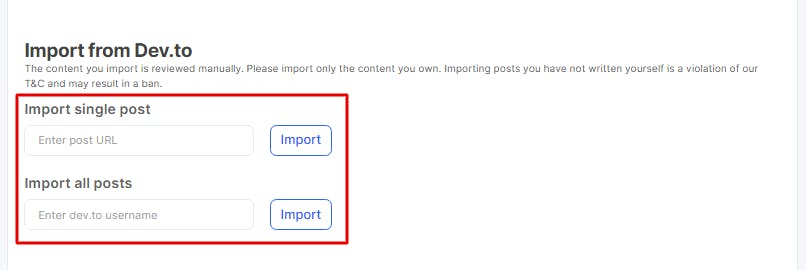
- Your article(s) will be automatically published, and you can make edits afterward.
Bulk Markdown Importer#
With the new bulk markdown importer, you can import a zip file containing posts in markdown format. Follow the steps below to use this feature.
- Go to your blog's dashboard, navigate to the IMPORT tab, and click on Bulk Markdown Importer.
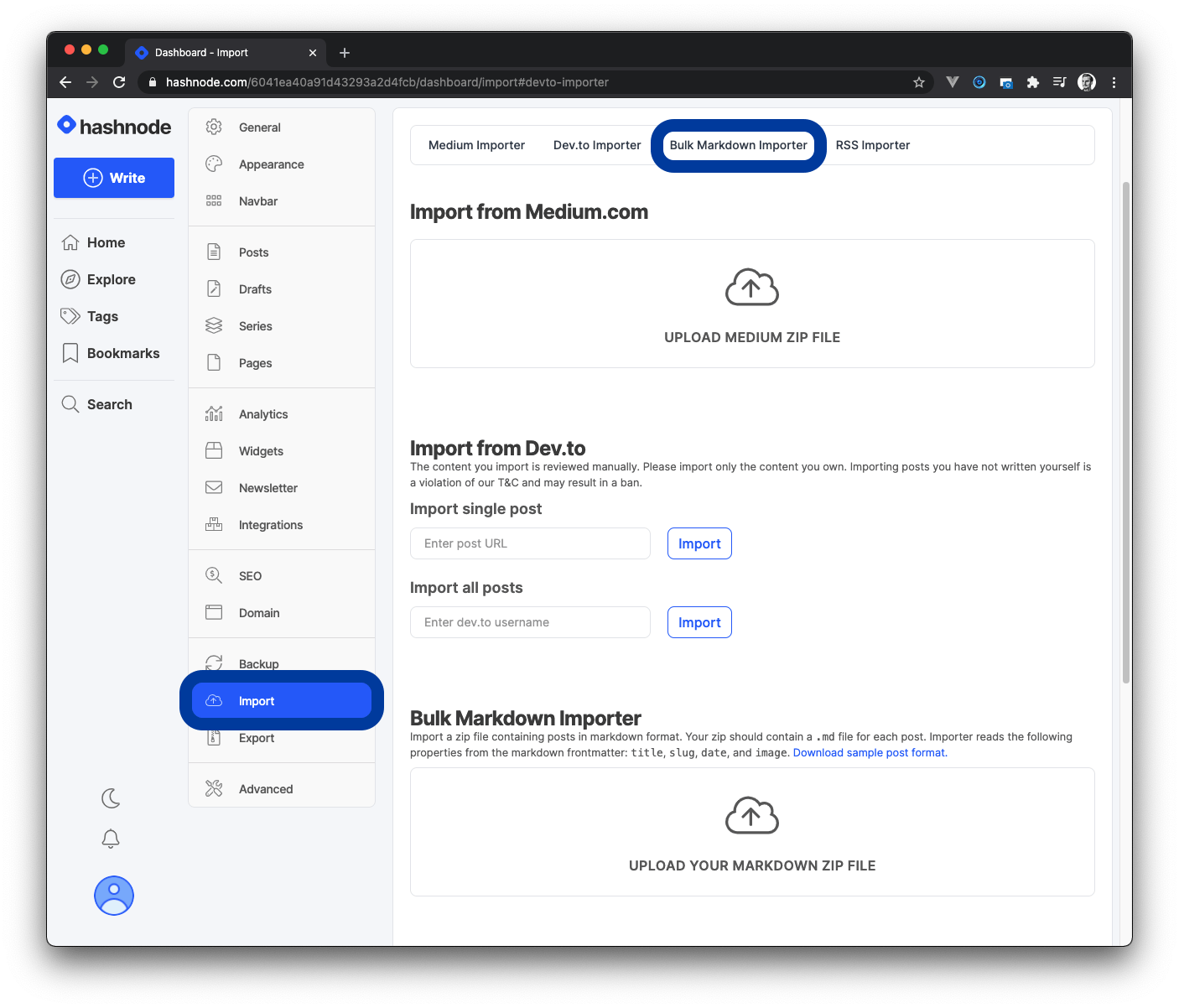
- Click on UPLOAD YOUR MARKDOWN ZIP FILE to upload a zipped version of the markdown file.
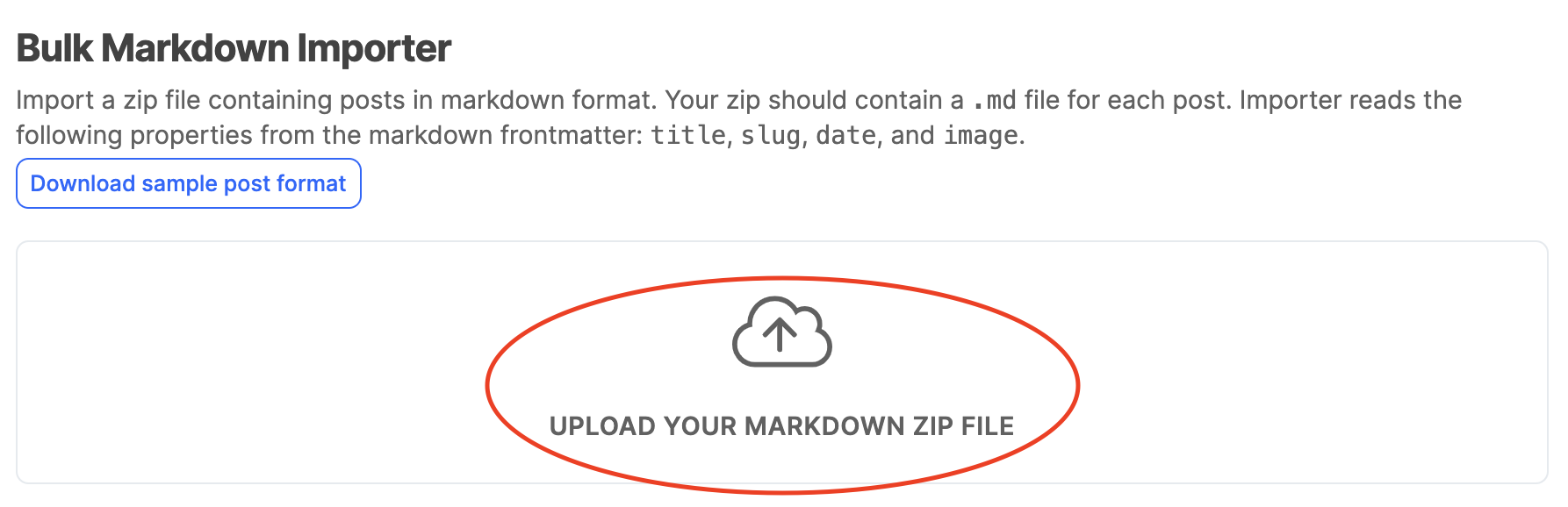
Your zip file should contain a
.mdfile for each post. The importer will read the markdown frontmatter (title, slug, date, and image) of your.mdfile and use it for your blog post.
- Finally, click on the Publish button to publish the markdown file(s) to your blog.
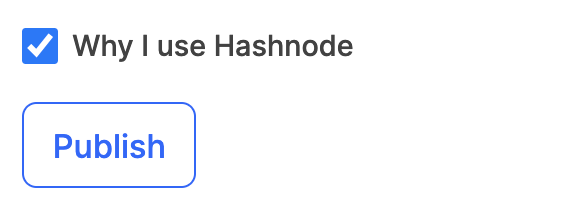
RSS Importer#
In addition to our Medium, Dev.to, and Bulk markdown importer, you can also import articles to your Hashnode blog using our RSS importer.
The RSS importer is the most recommended method to use when migrating articles from WordPress to Hashnode. 😀
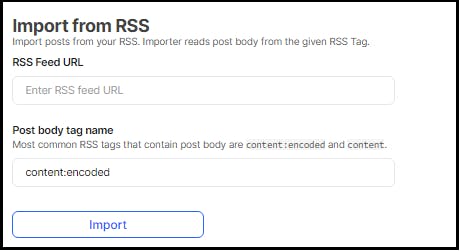
To use the new RSS Importer, go to your blog's dashboard, navigate to Import and click on RSS Importer. In the Import from RSS section, enter your RSS feed URL & the tag containing the post body into the input fields. Then, click on Import.